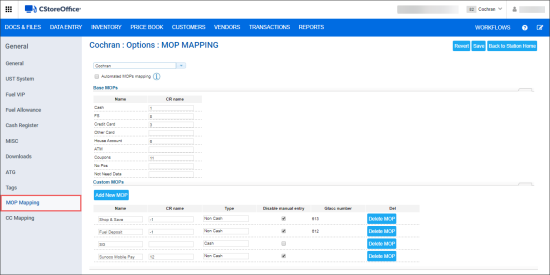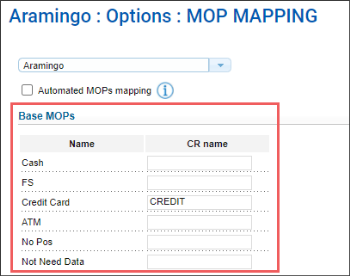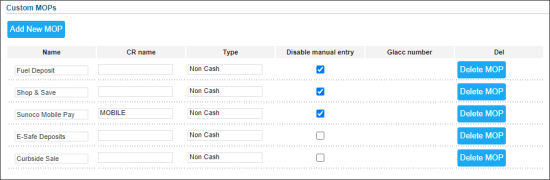To view the MOPs for the location:
- Go to Data Entry > Dashboard > Station Options > General.
- In the left menu, select MOP Mapping.
Result: The MOP mapping form is displayed.
There are two types of MOPs displayed in the MOP Mapping form:
Base MOPs
Base MOPs represent a predefined set of basic methods of payment.
The Base MOPs list is displayed in the MOP Mapping form depending on the account settings configured in the Setup Account > Cash Register Settings section. This section is available only for the users with the system role.
For each base MOP, the following information is displayed:
- Name: Name of a base MOP in the system.
- CR name: Name of the relevant payment type from the cash register, if any.
The mapping between the base MOP and the relevant payment type from the cash register is configured in the Payment Types section of the Cash Reconciliation > MOP Mapping form.
Custom MOPs
In the Custom MOPs section, you can view the methods of payment you need specifically for your station.
For each custom MOP, the following information is provided:
- Name: Name of a custom MOP.
- CR name: Name of the MOP at the cash register.
- Type: Cash or non-cash.
- Disable manual entry: The option indicating whether manual value entry is disabled for the MOP.
- Glacc number: GL number.
Please use unique name and make sure the name of a custom MOP is not equal to the name of base MOP or any other system method of payments. Otherwise, it may cause sales data discrepancies.