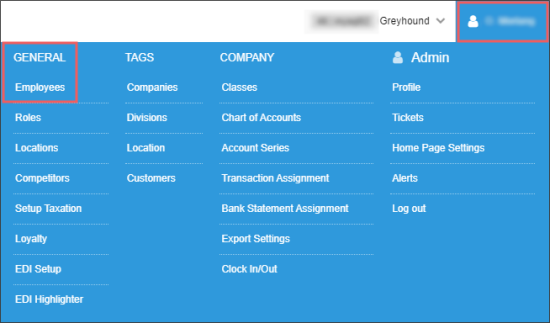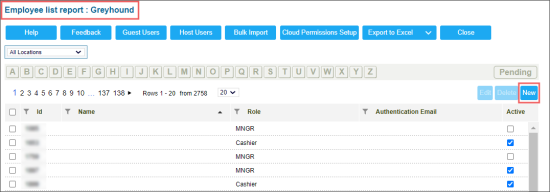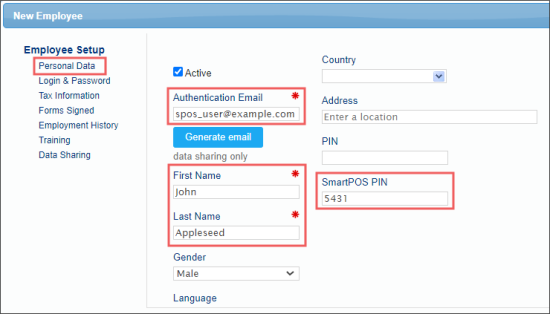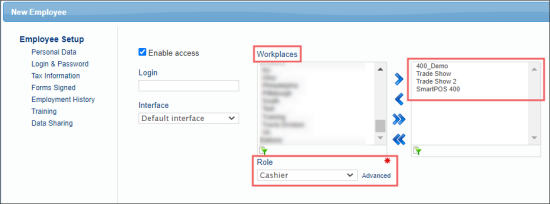You can manage SmartPOS users in two following ways:
- From SmartPOS device directly: Use this way in case you work only with SmartPOS devices without being connected to CStoreOffice®.
- From CStoreOffice®: Use this way in case you use the CStoreOffice® back-office system while working with SmartPOS.
For more information on how to manage SmartPOS users directly from the device, see the Users section in the SmartPOS User Guide.
For more information, see Creating SmartPOS Users in CStoreOffice®.
Creating SmartPOS Users in CStoreOffice®
To create a SmartPOS user in CStoreOffice®:
- From the CStoreOffice® main page, go to Settings > General > Employees.
- In the Employee list report form, click New.
- In the New Employee form > Employee Setup section:
- In the Personal Data subsection, specify the following employee's data:
- Authentication Email
- First Name
- Last Name
- SmartPOS PIN: Make sure you have the SmartPOS PIN configured, otherwise the newly added user might not be sent from CStoreOffice® to SmartPOS.
- In the Login & Password subsection, specify the following SmartPOS employee settings:
- In the Workplaces field, select the stations at which this employee will work and move them to the right field.
- In the Role field, click Advanced and select the employee's role.
For more information about how to assign a role to the user, see Roles and Permissions Management.
- At the bottom of the form, click Save.
- Send the users data to SmartPOS device:
- Go to Data Entry > Dashboard > Station Options > Cash Register.
- In the SmartPOS section, click Send Users To SmartPOS.
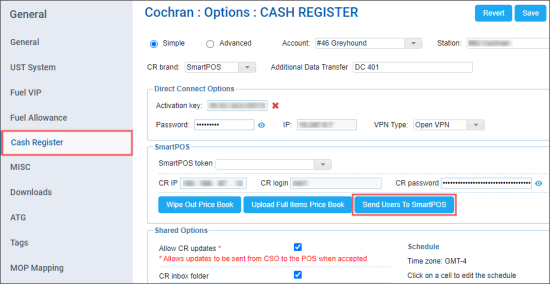
Result: The SmartPOS users data is updated on the SmartPOS device.
For more information about managing users in CStoreOffice®, see Employees.