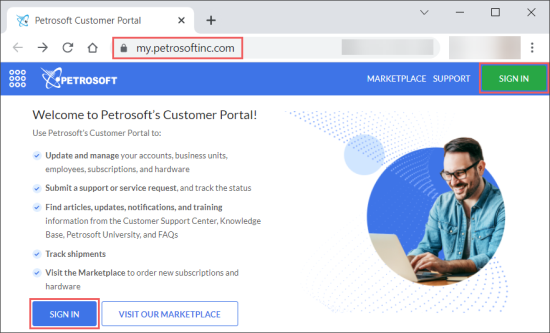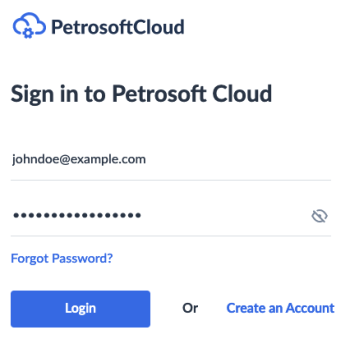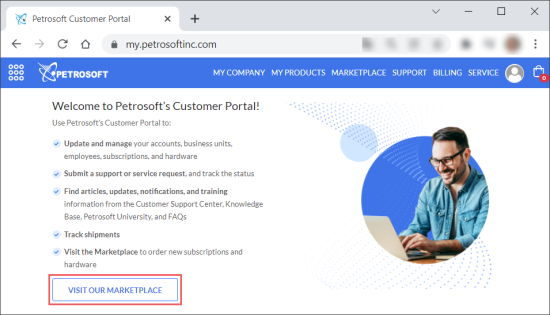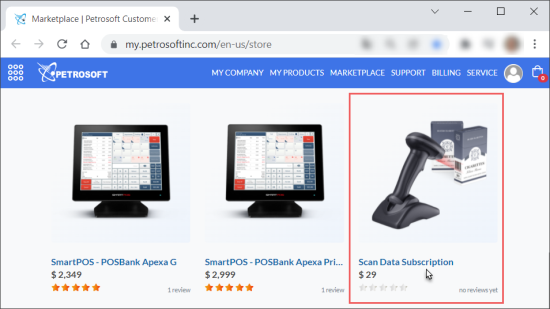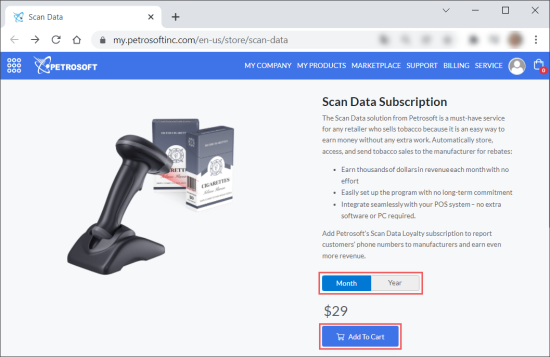To start using Altria API with SmartPOS, use the steps listed below:
To create or log into your account:
- Go to my.petrosoftinc.com.
- At the top right or bottom left of the portal's main page, click Sign In.
- In the Sign in to Petrosoft Cloud form:
- Enter the login and password from your Petrosoft account.
- Click Login.
If you have not registered in Petrosoft ecosystem yet, click Create An account, complete the account registration procedure and come back to this form for logging in. Direct link to Sign Up form.
To purchase the Scan Data subscription at the Petrosoft Customer Portal:
- Click Visit Our Marketplace.
- Find the Scan Data Subscription item and click it.
Or use the direct link to the Scan Data Subscription.
- Select the subscription period: Month or Year.
- Click Add To Cart.
- At the top right of the form, go to your shopping cart and complete the purchase.
To complete the registration process:
- Prepare your account name. You can check it on the Petrosoft Customer Portal at My Company > Accounts or using the direct link.
- Call to Petrosoft Support at: 412-306-0640 or 1-412-306-0460 for international callers.