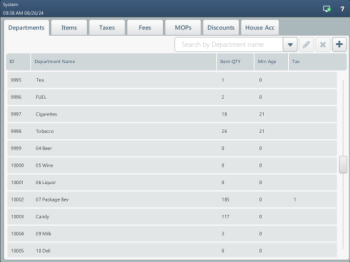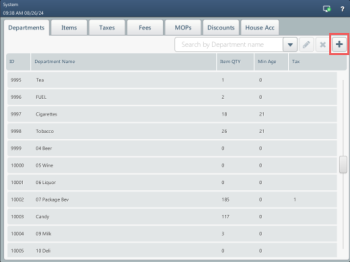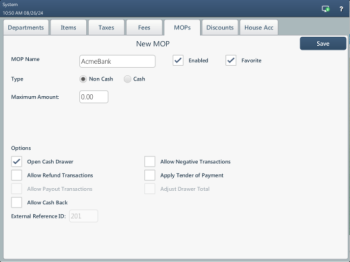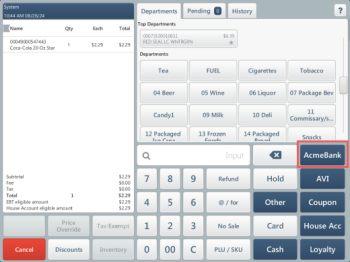If your PIN pad is incompatible with SmartPOS, you can set it up to operate as a standalone terminal. In this mode, there will be no data exchange between the POS and the PIN pad, so you will need to process payments manually.
- Swipe right to left until you reach the Price Book screen. It takes 2 to 3 swipes, depending on your starting screen.
- Tap the MOPs tab, then tap the plus icon in the top-right corner to add the custom payment method associated with your PIN pad.
- Configure the MOP options as shown on the image. The MOP Name is solely for navigation purposes; you can enter any text you like in this field.
- Tap Save button to apply the changes. This payment method will now be accessible under the Other button on the order screen.
To accept payments via a configured standalone PIN pad:
- Turn on the PIN pad if it's not already on.
- Input the payment amount as displayed on the SmartPOS screen.
- Follow the PIN pad's instructions to process the payment.
- Allow the transaction to be processed and wait for approval.
- Print a receipt if needed.
The specific steps may vary depending on the PIN pad model and its features. Refer to the device manual for detailed instructions.