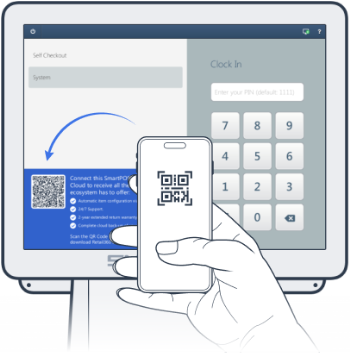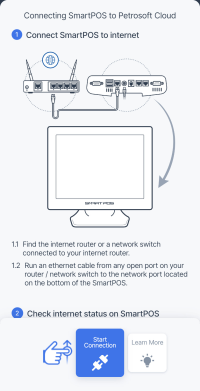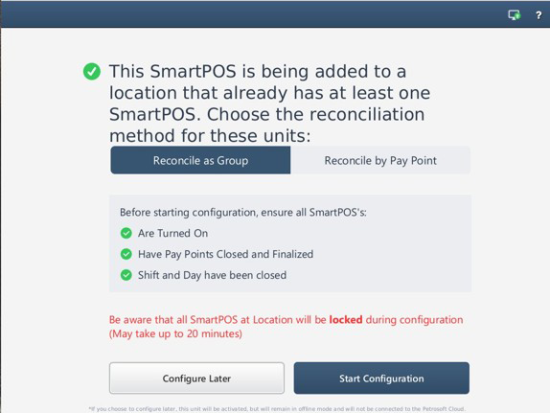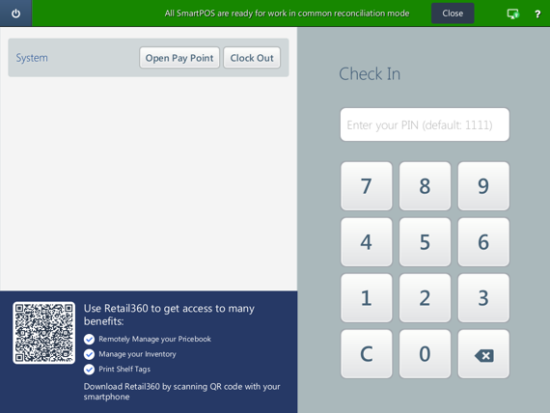You can purchase and install multiple SmartPOS devices at the same location.
- Start activating the newly purchased cash register by scanning the QR code in the lower left part of the screen of your SmartPOS device with Retail 360 Mobile app.
- The Retail 360 Mobile will automatically detect if another SmartPOS device is already installed at the location. Select Add to location button and swipe up to install the new device at the same location.
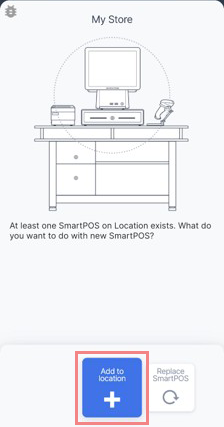
- In the lower menu, select Connect to Petrosoft Cloud and swipe up.
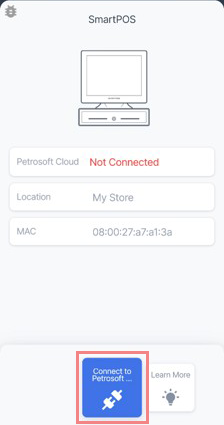
- In the lower menu, select Start Connection and swipe up. Follow the on-screen instructions to connect your SmartPOS to internet.
Wait until your SmartPOS is connected to Petrosoft Cloud (the status changes from In Progress to Connected.) It may take a few minutes depending on the connection speed and other factors.
- After successful activation, select the reconcilation mode on the newly installed SmartPOS. This mode will be applied to all cash registers at the location.
When installing the third and any subsequent SmartPOS cash register, the reconciliation mode selected during the installation of the second SmartPOS will be applied automatically.
- Reconcile as Group: All SmartPOS devices at the location are synchronized. Transactions, balances, business unit settings, and other data are consistent across all cash registers.
- Reconcile by Pay Point: Each SmartPOS cash register is treated as a separate entity. Its transactions, balances, settings, and other data are stored individually on the device.
- Complete the following steps for all SmartPOS devices at the location:
- Turn the SmartPOS on.
- Close and finalize the pay point.
- Close the shift.
- Close the day.
- Tap the Start Configuration button to apply the selected reconcilation mode to all cash registers at the location.
Beware that all SmartPOS devices at the location will be locked during the configuration process, which may take several minutes.
- Once the selected reconciliation mode is applied, all cash registers at the location will be ready for use.
Check the notification at the top of the SmartPOS screen to verify if the cash register is properly configured. Tap the Close button to dismiss the notification.
Troubleshooting
If you encounter any issues, contact Petrosoft support as soon as possible, as the problems cannot be resolved independently.
Even if issues occur, you can still use the cash register in a stand-alone mode without being connected to Petrosoft Cloud.