Get up and running quickly with SmartPOS cash register by following the instructions below.
Clocking in
By clocking in, cashiers provide a timestamp to track their hours worked and initiate a record of their actions. This information is crucial for accurate reporting and payroll calculations. To clock in, follow these steps:
- Tap the user name on the left side of the screen.
- Enter the PIN code on the right side of the screen. The default PIN code for the System user is 1111.
Opening pay point
The common practice at the start of a shift is to count the bills and coins in the cash register to establish an initial cash float. This ensures the cashier has the correct amount for making change and serves as a reference point for reconciling the register at the end of the shift. This procedure is also known as “opening the pay point.”
To start sales, a clocked-in cashier must open the pay point by following the steps below:
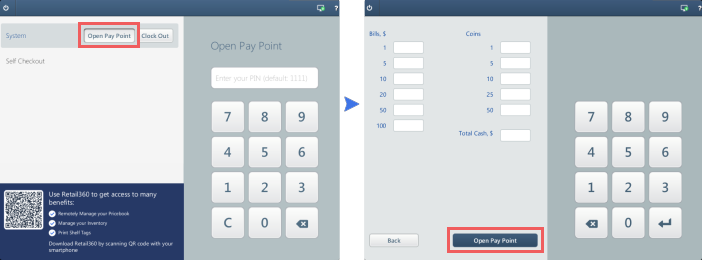
- Tap the Open Pay Point button next to the clocked-in user name on the left side of the screen.
- Enter the PIN code on the right side of the screen. The default PIN code for the System user is 1111.
- Enter either the number of bills and coins or enter the total cash amount.
- Tap the Open Pay Point button at the bottom of the screen.
Once the pay point is opened, the user is automatically checked in, and the main cashier screen will appear.
When you first start your SmartPOS cash register, you will be prompted to set up a price book. While this notification is displayed, the cashier screen will be temporarily locked, restricting access to other operations, including checkout. 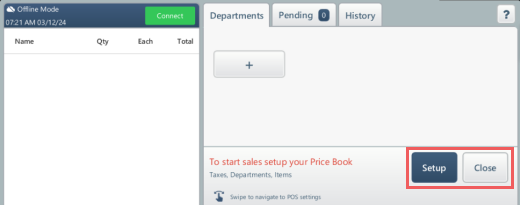
To continue, set up your price book (at least a couple of items) or tap the Close button to dismiss the prompt. If you have not set up a price book, we will remind you next time.


