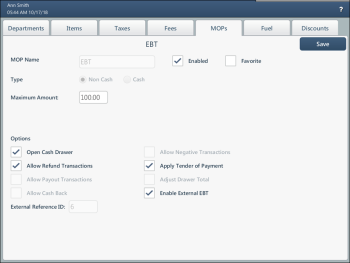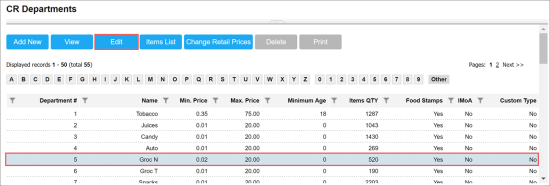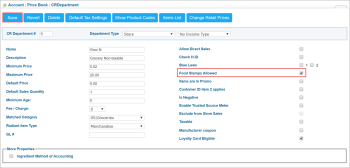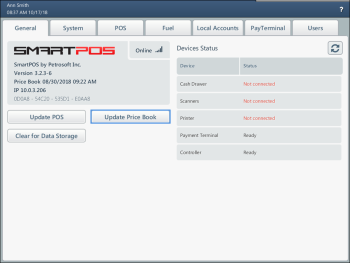To be able to accept EBT cards at the SmartPOS terminal, you must configure the following settings:
Enable EBT MOP
To enable the EBT MOP at the SmartPOS terminal, do the following:
- Swipe to the Price Book view.
- Press the MOPs tab.
- In the MOPs list, select EBT and press the edit button.
- Select the Enabled check box. The EBT button will be displayed on the cashier's screen in the Other MOP group.
- Select the Favorite check box to move the EBT button to the top of the MOP list on the cashier's screen.
- In the Maximum amount field, specify the maximum permitted amount to be paid with the EBT card. If this limit is exceeded, the transaction will not be allowed.
- In the Options section, enable the necessary options for the EBT MOP:
- Open Cash Drawer: select this check box to enable the cash drawer opening for the MOP transaction.
- Allow Refund Transactions: select this check box to enable the transactions refund for the MOP.
- Apply Tender of Payment: select this check box to allow split tender transactions for the MOP.
- Enable External EBT: select this check box to enable the secondary PIN pad for EBT cards.
Identify EBT Eligible Items
The EBT MOP can be used only for EBT eligible items. Eligible items are identified on the CStoreOffice® side.
To identify eligible items in CStoreOffice®, do the following:
- In CStoreOffice®, go to Price Book > CR Departments.
- In the departments list, select the necessary department and at the top of the form, click the Edit button.
- On the department settings form, select the Food Stamps Allowed check box.
-
At the top of the form, click the Save button.
- At the SmartPOS terminal, swipe to the settings view.
- On the General tab, click the Update Price Book button.
Result: Items in the department are identified as EBT eligible and are not taxed when a customer pays with an EBT card.