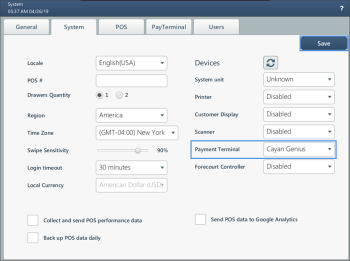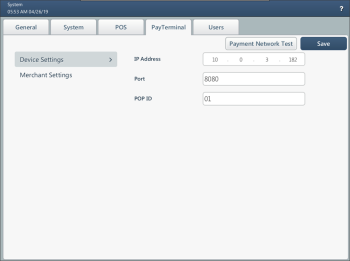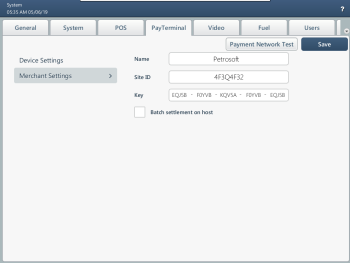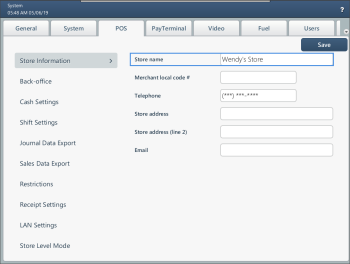Configuring SmartPOS to Work with Cayan Genius
Prerequisites
Before setting up a Genius-powered payment terminal for use with SmartPOS, make sure that the following prerequisites are met:
- You have Cayan account credentials at hand. You will need the following information:
- Merchant name
- Merchant site ID
- Merchant key
This information is typically sent by Cayan at the email address when you sign up for the Cayan gateway service. If you do not have this information, contact the Cayan support team.
- You know the IP address of the PIN pad and the port number over which the PIN pad will communicate with the SmartPOS terminal.
- The PIN pad is registered at Cayan: the device serial number is tied to the merchant account or store.
Configuring Genius-Powered Terminal Settings
To configure the Genius-powered payment terminal settings in SmartPOS:
- In SmartPOS, swipe to the Settings view.
- Press the System tab.
- From the Payment Terminal list, select Cayan Genius.
- At the top right corner of the view, press Save.
- Press the PayTerminal tab.
- In the Device Settings view, configure settings for the PIN pad device:
- In the IP Address field, specify the IP address of the PIN pad device.
- In the Port field, specify the number of the port over which SmartPOS will communicate with the PIN pad. By default, port 8080 is used.
- In the POP ID field, specify the device POP ID. You can use a numeric value from the 0-16 range.
- At the left of the PayTerminal view, press Merchant Settings and specify the Cayan account credentials:
- In the Name field, specify the merchant name.
- In the Site ID field, specify the merchant site ID.
- In the Key field, specify the merchant key.
- If automatic batch closing is enabled for the Cayan account, select the Batch settlement on host check box. In this case, SmartPOS will not perform the batch close operation when the day is closed. Instead, this operation will be performed automatically on the Cayan side at the end of the day. As a result, no additional batch close fee will be charged.
To check if you have configured the settings correctly and the PIN pad device can communicate with SmartPOS over the Cayan gateway, at the top right corner of the PayTerminal view, press Payment Network Test. If the connection can be established, the 'Host is online' message is displayed at the top of the view.
- At the top right corner of the view, press Save.
- Press the POS tab.
- Open the Store Information view and make sure that in the Store name field the merchant's name is specified. SmartPOS requires the store name to send requests to Cayan.