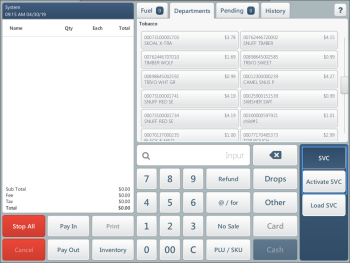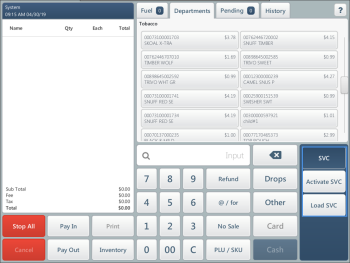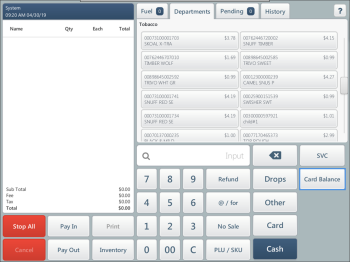Working with Gift Cards
Activating Gift Cards
You can activate gift cards using the SVC feature in SmartPOS. The SVC feature allows you to activate stored value cards and load funds on these cards.
The SVC feature can be used only if the Activate/Load SVC department with product code 533 is configured in CStoreOffice®.
To activate a gift card for Cayan Genius:
- On the cashier's screen, press SVC.
- Press Activate SVC.
- Enter the amount for which you want to activate the card.
- Enter the gift card number.
- Press OK.
Result: The card is activated for the specified amount; SmartPOS prints a receipt.
Loading Gift Cards with Funds
You can load additional funds to gift cards so that these funds can be used for future purchases.
To load an additional fund to a gift card:
- On the cashier's screen, press SVC.
- Press Load SVC.
- Enter the amount that you want to load on the card.
- Enter the gift card number.
- Press OK.
Result: The specified amount is loaded on the card; SmartPOS prints a receipt.
Checking the Card Balance
You can check the available balance on a card by a customer request. Integrated with Cayan Genius, SmartPOS supports this operation for the following types of cards:
- Gift cards
- Loyalty cards
To check the card balance:
- On the cashier's screen, press Card Balance.
- Swipe the card on the PIN pad and choose the card type: Gift or Loyalty. Alternatively, you can enter the card number manually.
Result: SmartPOS displays information about the available card balance and prints a receipt with the card balance information.