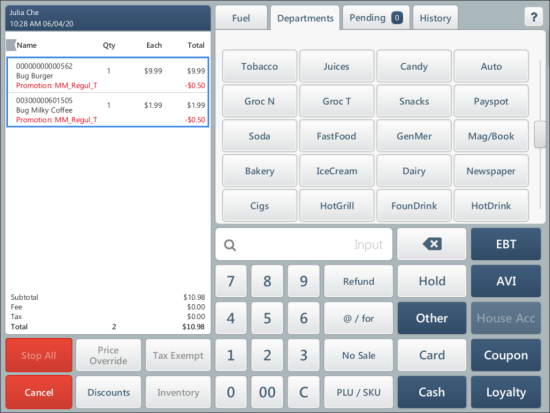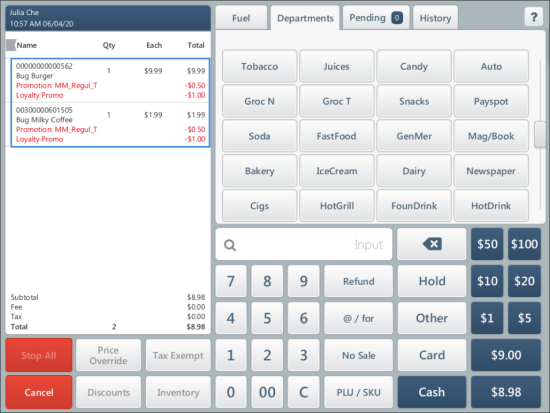- By a cashier from the cashier screen.
This method can be applied in the following cases: - If there are no PIN pads connected to SmartPOS.
- If any PIN pad, except for the PAX PIN pad, is connected to SmartPOS.
- By a customer from the PIN pad.
This method can be applied if the PAX PIN pad is connected to SmartPOS.
The procedures on how to apply the additional loyalty discount during a sale at the SmartPOS cash register in both cases are described below:
Applying Loyalty Discount at SmartPOS with PAX PIN Pad
To apply an additional loyalty discount during a sale at the SmartPOS cash register connected to PAX PIN pad:
- Add items to the shopping cart:
- To apply a loyalty promotion to the items, press Other > Loyalty.
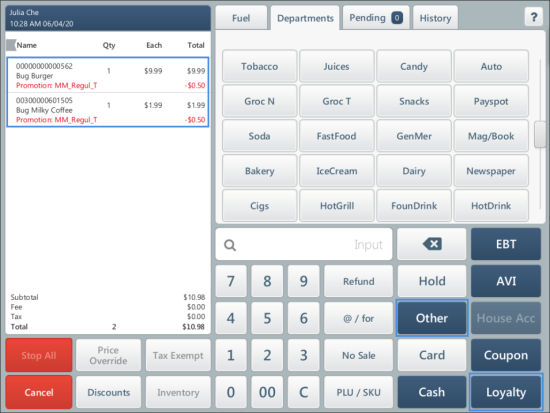
Result: The customer is asked to enter the phone number from the PIN pad. - Wait until the customer enters and confirms the phone number at the PIN pad.
- After the customer has entered and confirmed the phone number via the PIN pad, a loyalty promotion is applied and displayed below each item.
Watch while the customer enters the phone number and provide an assistance, if needed.
If a loyalty promotion is not applied, it means that the relevant loyalty promotion is not configured for these items in CStoreOffice®. In this case you need to ask your manager for assistance.
- Complete the sale.
Applying Loyalty Discount at SmartPOS without PIN Pad or with Other PIN Pads
To apply an additional loyalty discount during a sale at the SmartPOS cash register with other types of PIN pads, except for PAX PIN pad, or without PIN pads connected:
- Add items to the shopping cart.
- To apply a loyalty promotion to the items, press Other > Loyalty.
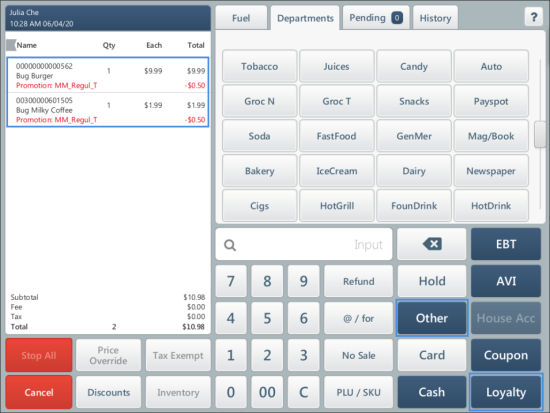
Result: The Phone number form is displayed in the cashier screen. - Ask the customer's phone number, type it into the Phone number form and press Save.
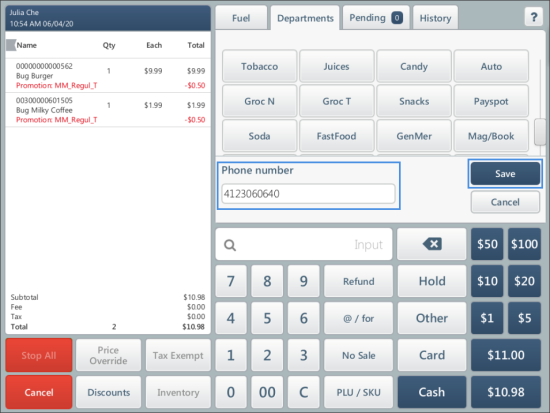
Result: A loyalty promotion is applied to the items and displayed below each item.
If a loyalty promotion is not applied, it means that the relevant loyalty promotion is not configured for these items in CStoreOffice®. In this case you need to ask your manager for assistance.
- Complete the sale.