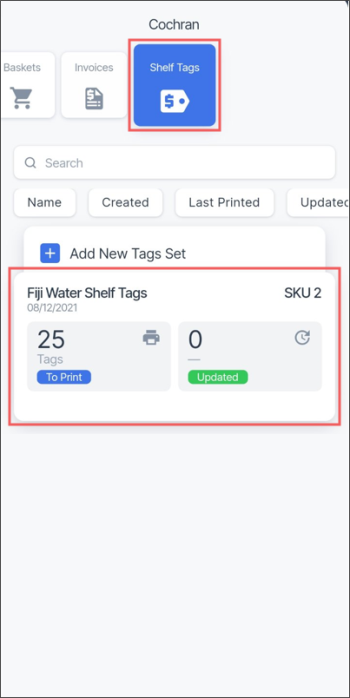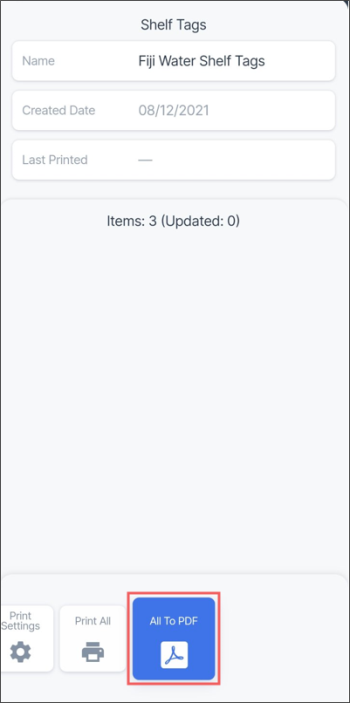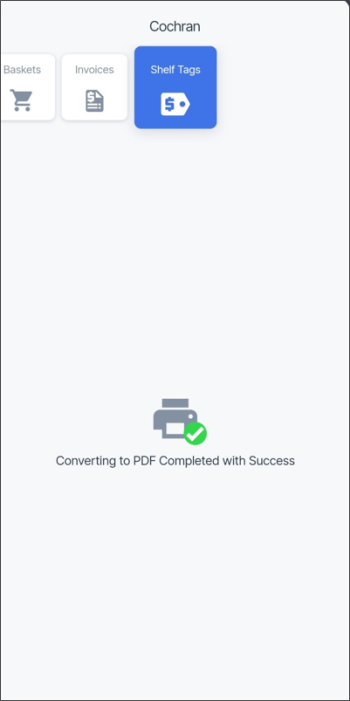To print all shelf tags to PDF file:
- In the Shelf Tags list, select the shelf tags set you need and tap it.
- At the bottom menu of the Shelf Tags screen, swipe left until the All To PDF menu is selected.
- From the selected All To PDF menu, swipe up.
- Wait until the PDF file is converted and successful message is displayed.
You can now print the PDF file with shelf tags in a common way.