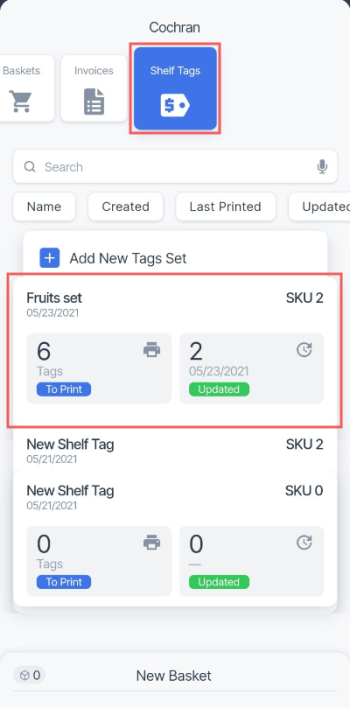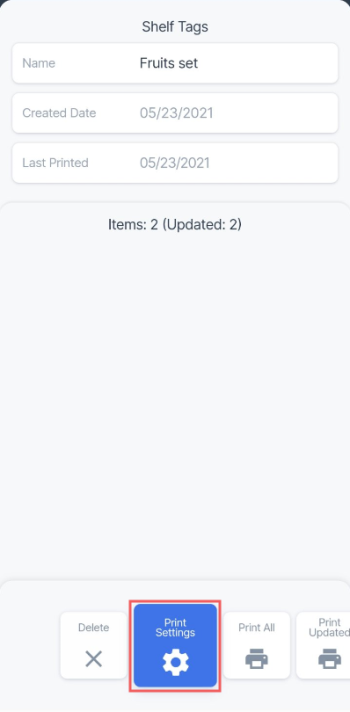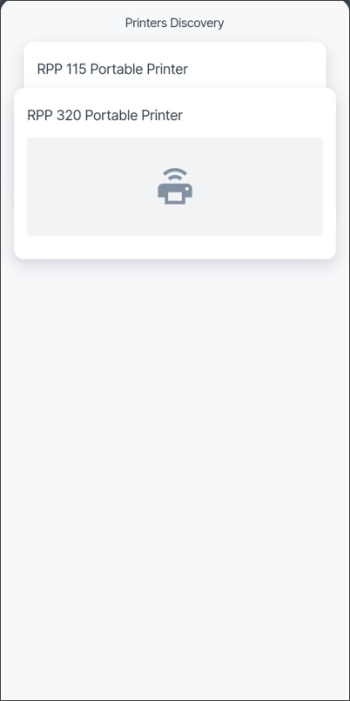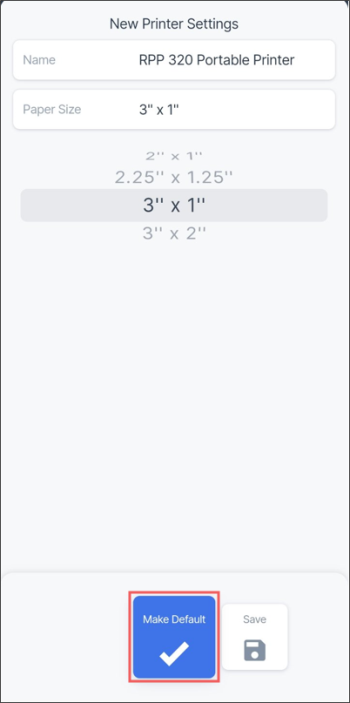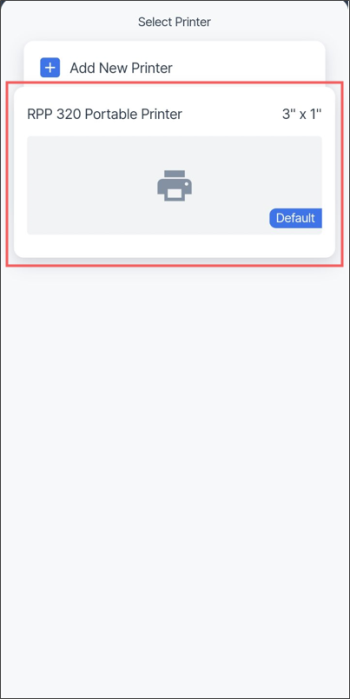Before configuring printing settings, make sure the Brother printer is paired with your mobile device via Bluetooth. Only printers of the Brother RJ-2150 and RJ-3150 models are now supported.
- Activate Bluetooth on your mobile device.
- Go to Bluetooth section > Available devices.
- In the list of available devices, find the Brother printer.
- Tap the Brother printer name and pair your mobile device with it.
The steps above may differ depending on your mobile device model. For more information, refer to the manufacturer's documentation.
To configure printing settings for the shelf tags set in the Shelf Tags screen:
- In the Shelf Tags list, select the shelf tags set you need and tap it.
- At the bottom menu of the Shelf Tags screen, swipe right until the Print Settings menu is selected.
- From the selected Print Settings menu, swipe up.
- In the screen that opens, tap Add New Printer.
Result: The Printers Discovery screen opens. - Wait until all printers available in the network are discovered.
- Select the printer you need and tap it.
Result: The New Printer Settings screen opens. - In the New Printer Settings screen, configure the following printer settings:
- Tap the Name field and enter the printer's name.
- Tap the Paper Size field and select the size for the paper on which the shelf tags will be printed. Currently only 3'' x 1'' size is supported.
More sizes, such as 2'' x 1'', 2.25'' x 1.25'', and 3'' x 2'', will become available in coming releases.
- At the bottom menu of the New Printer Settings screen:
- Swipe up from the Make Default menu, if you want to apply these printing settings by default to all shelf tags sets.
- Make sure the printing settings are saved and displayed in the Select Printer screen.