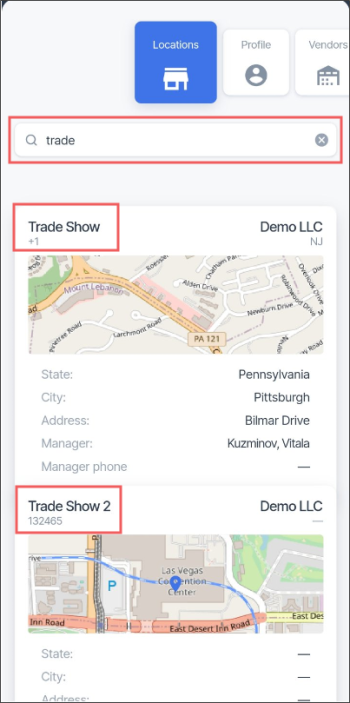The users who work in one store (location) only have no access to the Locations list. For such users the main functionality of their single location opens by default right away after logging in.
The Locations list opens in the main menu by default after logging in.
To switch to the Locations list from the other submenus of the Retail 360 Mobile main menu.
- Swipe left, if needed, to view the Locations menu.
- Tap the Locations menu.
The Locations list displays the list of locations added to your account and available to your user.
In the Locations screen, you can perform the following actions:
- View the list of your user profile locations.
- Search for the location you need.
- View the basic information about each location.
- Select the location to work with.
Viewing the List of Your User Profile Locations
The Locations list displays all locations added to your account and available to your user.
If you don't see the location you need in the list, make sure your user has relevant permissions to view it.
To view the whole list of locations, swipe up and down the locations list.
Searching for the Location
To search the location you need, in the Search field, enter the location name.
The Search field is not case-sensitive.
Result: The list of locations displays only locations the name of which matches the search criteria.
Viewing the Location Information
You can view the following basic information about each location in the list:
- Name: The name of location or business unit.
- Company: The name of the company that location belongs to.
- Division: The name of the division that location belongs to.
- Phone: The location phone number for fast communication.
- Image: Location image. It may be the screen from the map with location coordinates.
- State: Location state.
- City: Location city.
- Address: Location street address.
- Manager: Location manager.
- Manager phone: The phone number of the location manager.
Selecting Your Location
To start working with the location's price book, inventory, ordering and other features, select the location you need and tap it.
The users who have no access to the Locations list start working with the location's features automatically after logging in.