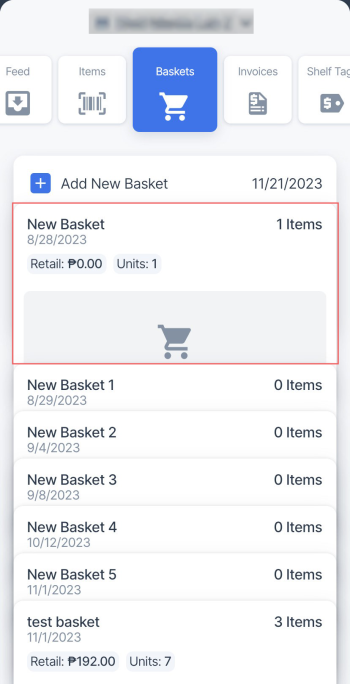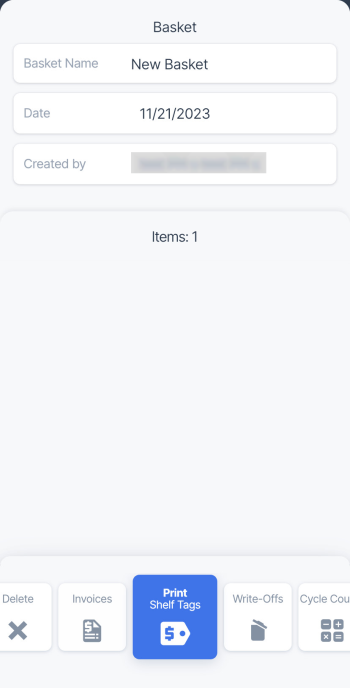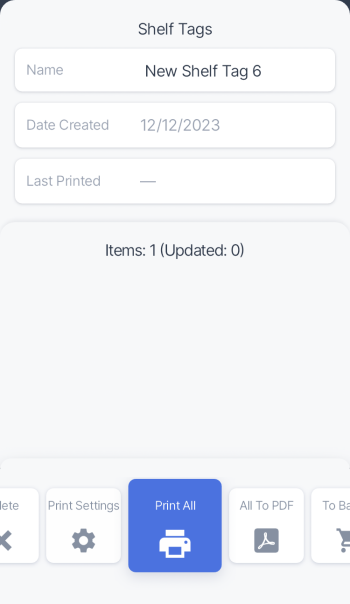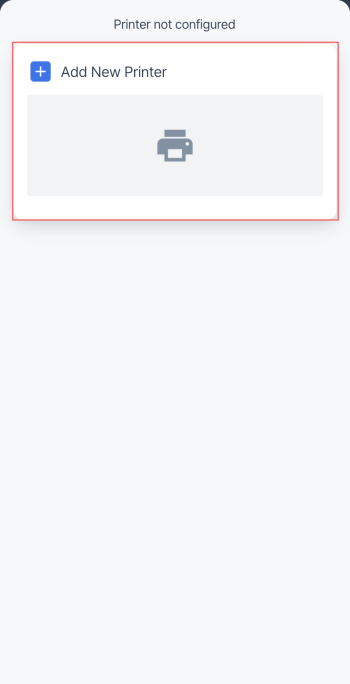Each time you print shelf tags directly from the basket, a shelf tag set is automatically created after printing. You can then switch to this shelf tag set and edit its name and other parameters.
To print shelf tags for the items from the basket, follow these steps:
- In the baskets list, select the basket you want to print shelf tags from.
- In the bottom menu, select the Print Shelf Tags tile and swipe up.
- In the bottom menu, select the Print All tile to print shelf tags.
- Tap Add New Printer or select already added one to print shelf tags.