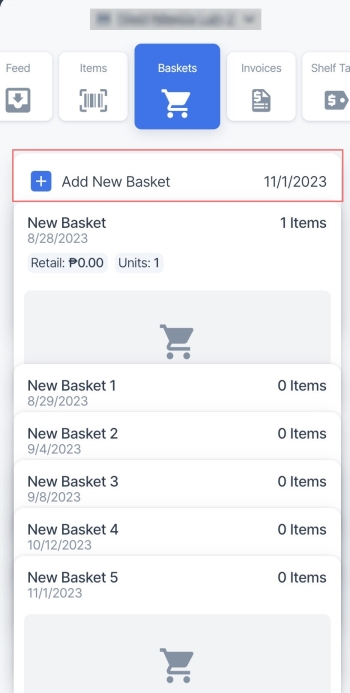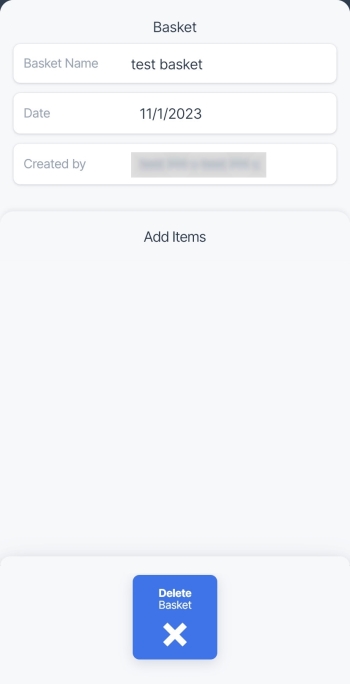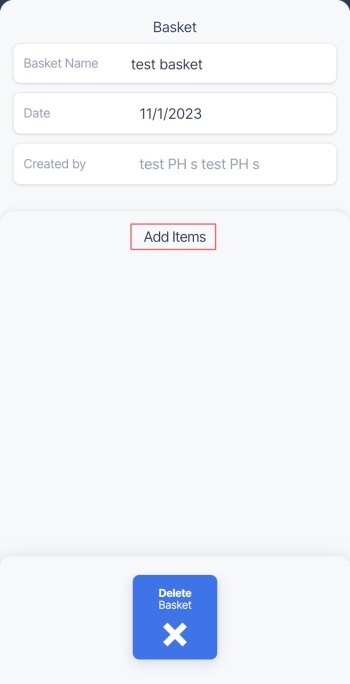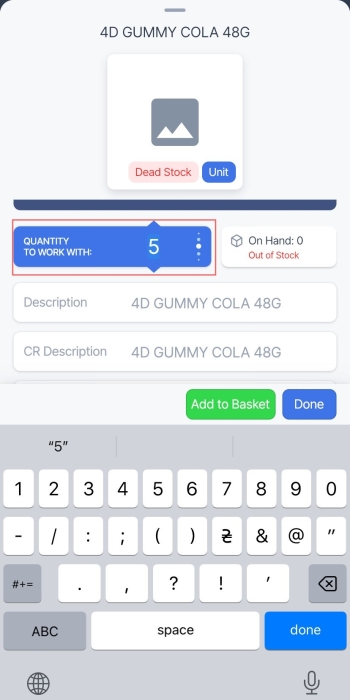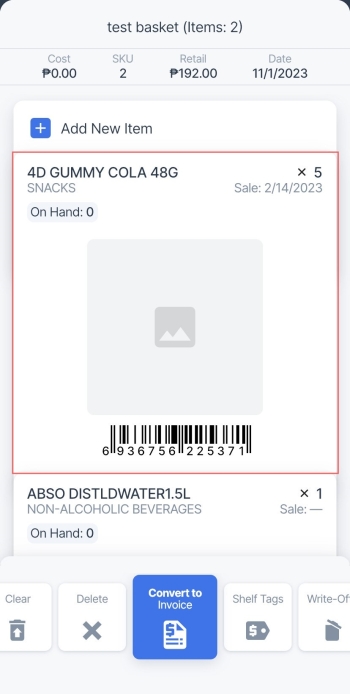To create a new basket, follow these steps:
- In the baskets list, tap Add New Basket.
The Add New Basket button hides as you swipe the baskets list up. To reveal this button, swipe down the list. The button appears as you reach the list top.
Result: The Basket screen appears:
- In the Basket Name field, enter the name for the basket.
- To add items to the basket, tap Add Items.
- In the location's Items list, find the item you need by scanning its UPC or by entering its name in the search field.
- Tap the found item to open its card.
- Set the number of the items to be added to the basket by entering quantity in the QUANTITY TO WORK WITH field.
- Tap Add to Basket.
Result: The item is added to the basket. - Swipe up from the bottom of the screen to go back to the Items screen.
- Make sure the required number of items is added to the basket.
For more information about how to find an item in the Items list, see Searching for the Item.