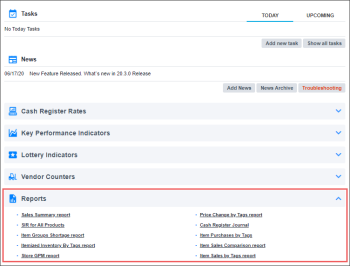You can add the most frequently used reports to Favorites, so you can access them quickly without searching in the reports list.
To be able to work with favorite reports, the user must have the Display Favorites tab at Reports page permission. For details, see Permissions for Reports.
To add a report to favorites:
- Open the Reports menu and then click the group of reports you are interested in.
- In the reports list, click the star icon next to the report name.
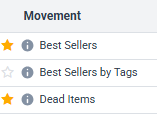
To delete a report from favorites, click the highlighted star icon next to the report name again.
To view favorite reports, open the Reports menu and then click Favorites or click the My Favorites tile above the reports list.
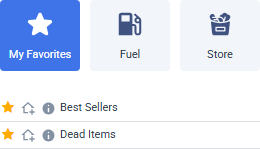
Reports on CStoreOffice® home page
CStoreOffice® displays links to favorite reports in the central pane of the CStoreOffice® home page.
- By default, this list contains the most frequently used reports.
- You can manually add specific reports from the Favorites list to the home page. In this case the list of selected reports will replace the list of most popular reports.
The home page displays up to 10 reports. To view all favorite reports, click the Show more link below the reports list.
Manually adding favorite reports to home page
You can manually select the reports to be displayed on CStoreOffice® home page: without relying on popularity statistics:
- On the CStoreOffice® home page, go to Reports > Favorites.
- On the left of the report name, click the house icon.
The selected reports are displayed on the home page, replacing the list of most popular reports. To remove a favorite report from the home page, click the house icon once again.