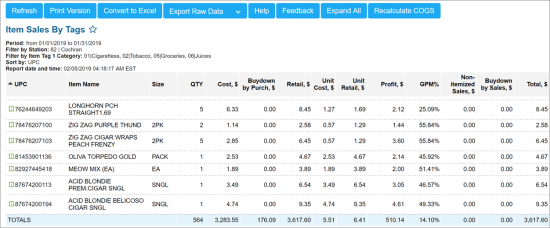Viewing the Item Sales by Tags Report's Data
The Item Sales by Tags Report is one of the most popular reports in CStoreOffice®. It provides advanced information at the item level on every item that was purchased and then sold. Report's data is taken from shifts.
It also displays the following useful data:
- Quantity sold
- Buydowns
- Unit cost
- Gross profit margin percentage
Based on the report data, you can quickly scan for negative margins that can reveal shortcomings in invoice entry or where costs exceed retail. For example, if GPM% value equals to 100%, that means that this item has not been purchased yet, but has been already sold.
This sometimes happens under the following conditions:
- When inventory is in the system before signing up for CStoreOffice®.
- When you have missed invoices.
To view this report, filter by Item Tags or use subtotals.
You can select the columns to show in this report. See How to filter and sort the report's data for details.
The report contains the following information:
- UPC
- Item name
- GTIN
- Size
- Purch QTY
- Purch Amount, $
- QTY: Quantity of items sold for the selected period. The QTY value is calculated by the following formula: QTY = Sales QTY - Refund QTY, where:
- Sales QTY: Sales quantity from the shift.
- Refund QTY: Refund quantity from the shift.
- Cost, $: Displays actual item cost calculated based on the unit cost from the parsed shift data. The Cost, $ value is calculated by the following formula: Cost, $ = Shift Unit Cost * QTY, where:
- Shift Unit Cost: Weighted average cost from the shift. For example, 2 items are sold for $5 and 3 items are sold for $6. The Shift Unit Cost value in this case is calculated in the following way: (2*$5 + 3*$6)/5 = $5.6.
- QTY, On Hand
- Cost, On Hand, $
- Retail, On Hand, $
- Buydown by Purchases, $: Buydowns by purchases from promotions. The Buydown by Purchases, $ value is calculated by the following formula: Buydown by Purchases, $ = Buydown amount per 1 item * QTY.
- Vendor
- Last Purch date
- VIN
- Retail, $: Retail amount of sold items. The Retail, $ value is calculated by the following formula: Retail, $ = Shift Retail - Shift Refunds Amount.
- Unit Cost, $: Weighted average unit cost for the report period. The Unit Cost, $ value is calculated by the following formula: Unit Cost, $ = Cost, $ - (Buydown by Purchases) / QTY.
- Unit Retail, $: Weighted average unit cost for the report period. The Unit Retail, $ value is calculated by the following formula: Unit Retail, $ = Retail, $/QTY.
- Profit, $ The Profit, $ value is calculated by the following formula: Profit, $ = Retail, $ + Buydown by Sales + Buydown by Purchases - Cost, $, where:
- Buydown by Sales: Buydown amount from promotions.
- GPM %: The GPM % value is calculated by the following formula: GPM, % = Profit, $ / Retail, $.
- Non-Itemized Sales, $: Direct CR Departments sales amount from the shift.
- Buydown by Sales, $
- Total, $: The Total, $ value is calculated by the following formula: Total, $ = Retail, $ + Non-Itemized Sales, $.
For the cases when items were sold in the past and their cost data was changed after the sale, the item cost is recalculated automatically to display the actual cost data.