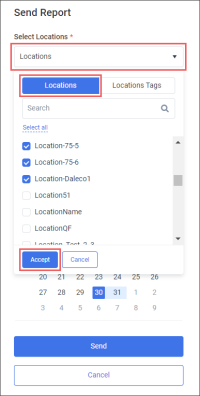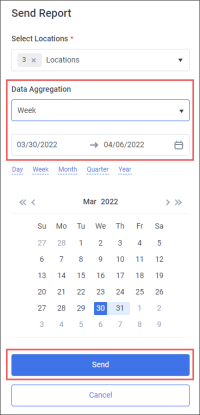To send GSAP reports:
- Configure the downloading settings. For more information, see Configuring GSAP Reports Settings.
- At the top right of the GSAP Export form, click Send.
Result: The Send Report form opens.
- In the Send Report form:
- Click Locations.
- Click Locations or Locations Tags.
- Select locations or location tags from which the reports will be exported and click Accept.
- In the Data Aggregation list, select the way in which the data will be aggregated in all selected reports. The following options are available:
- Totals
- Day
- Week
- Month
- Select the report period.
- At the bottom of the form, click the Send button.
Result: All GSAP reports selected in the Select category section, are sent to the specified emails.