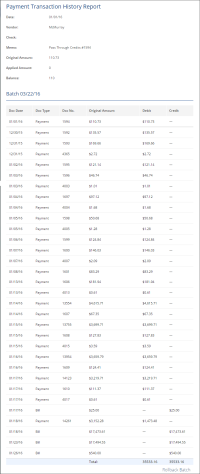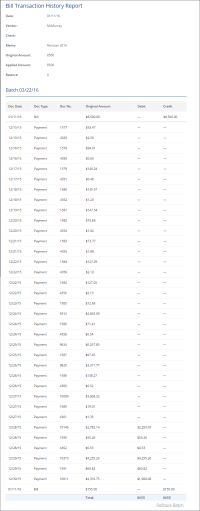This section describes the specifics of accessing and interpreting the Transaction History report.
Opening the Report
To open the report:
- From the CStoreOffice® main page, go to Transactions > Account Register.
- Go to Related Information > Account Register Report.
- Find the transaction for which history you want to view and click History.
The History button is available only for linked transactions or transaction batches.
- Click the Bill Transaction History report and Payment Transaction History report.
Viewing the Report
The report has two versions - Bill Transaction History and Payment Transaction History - and provides information on the linked payments and bills, as well as represents an instrument for rolling back the linked transactions / transaction batches.
A payment can be used for partial or complete settlement of one or several AP bills.
AP bill can be settled by one of the following ways:
- A payment assigned to a specific vendor's invoice(s)
- A credit payment not assigned to any invoice yet
- A credit invoice, when one payment is linked to one or several AP Bills, and one Bill in its turn with several payments - these linked transactions are known as transaction batches.
Rolling back transaction batches breaks all inter settlements between payments and bills.
The report contains the following transaction information:
- Date
- Vendor
- Check
- Memo
- Original Amount
- Applied Amount
- Balance (amount left)
The report contains the following transaction batch information:
- Doc Date
- Doc Type
- Doc No.
- Original Amount
- Debit (Payment/Credit Invoice)
- Credit (AP Bill)
- Total Debit
- Total Credit
Payment Transaction History Report
Bill Transaction History Report
Rolling Back Batch
To roll back all transactions the current payment / bill is linked to, click Rollback Batch.