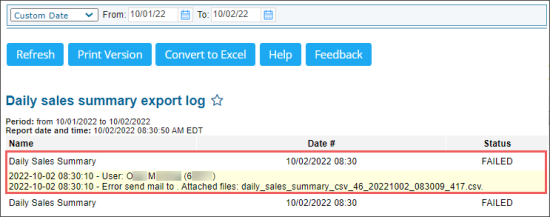To make sure that the report data has been exported successfully, you can view the export log for this report.
Opening the Report
To open the Daily Sales Summary export log report:
- Open the Daily Sales Summary report.
- Click Transport > View Log.
Viewing the Report Data
You can view the following report data:
Viewing Basic Export Log Data
In the Daily Sales Summary export log report, you can view the following data:
- Name: The name of the exported report.
- Date #: The date and time of the report export.
- Status: The export status, FAILED or OK.
Viewing Detailed Export Log Data
To view more detailed data about the export of a certain report data, click the corresponding row in the report.
The following detailed data is available for each export log row:
- User: The name of the user configured in the report.
- Error: The description of the error occurred during the data export. This field is displayed only for rows with the FAILED status.
Filtering the Report Data
You can filter the export log data by the following criteria:
- Custom Date: Select this filtering option and specify the period you are interested in. There are the following filtering periods available:
- Yesterday
- Current Month
- Current Quarter
- Current Year
- Last Month
- Last Quarter
- Last Year
- Last 12 Months
To filter the report's data, select the filtering criteria described above and then click Refresh.