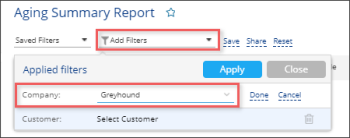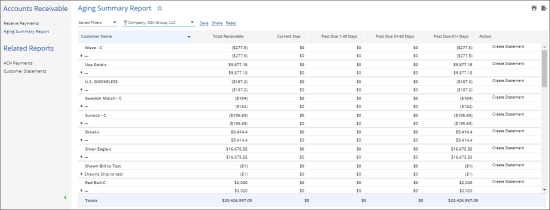This section describes the specifics of accessing and interpreting the Aging Summary report.
Opening the Report
You can open the report in the following ways:
- Go to Customers > Accounts Receivable > Aging Summary.
- Go to Reports > Accounting > Manage Accounts Receivable > Accounts Receivable Aging Summary.
The Accounts Receivable Open Invoices report can be opened for a certain company.
Before opening the report in the Reports list, in the list to the left of the reports list, select the company you need as it is displayed in the image below:
Viewing the Report
The Aging Summary report provides the consolidated information on the accounts receivable invoices for the selected company and customer.
To view the report, in the report filters, select a company for which you want to view the report results, and then click Done > Apply.
You can also filter the report results by customer, by selecting it in the report filters.
The report contains the following information:
- Customer Name
- Total Receivable
- Current Due
- Past Due 1-30 Days
- Past Due 31-60 Days
- Past Due 61+Days
- Action
Additional Actions
- To create a statement for a customer, select the customer, and then in the Actions column, click Create Statement.
- For customers supporting ACH payments only: To create an ACH transaction for a customer, select the customer, and then in the Actions column, click Create ACH Transaction.
- To create a payment for a customer, select the customer, and then in the Actions column, click Receive Payments.