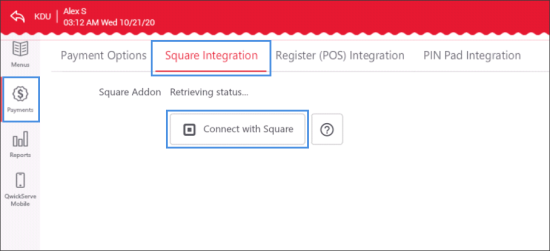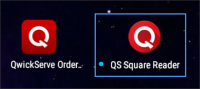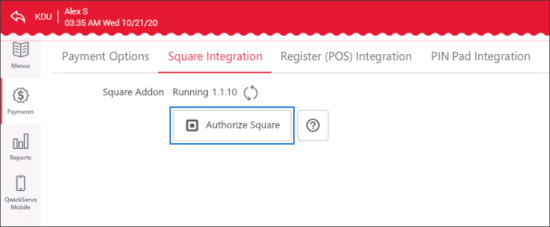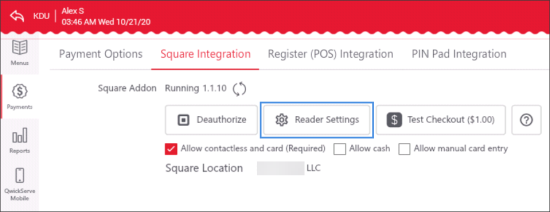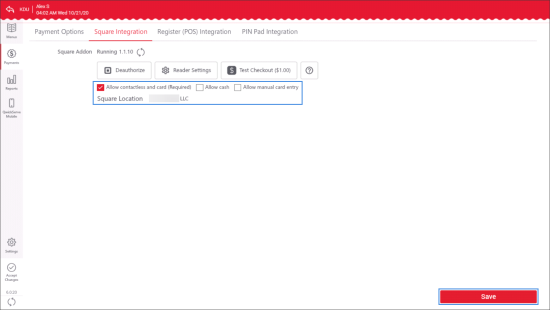If you are using the Square merchant provider for online payments, connect to it from the QwickServe device:
- In the left menu of the administrator's interface, tap Payments.
- Tap Square Integration.
- In the Square Integration tab:
- Tap Connect with Square.
- Wait until the QS Square Reader is downloaded and installed on your device.
- Tap Authorize Square.
- Wait until the QS Square Reader is authorized.
- Tap Reader Settings and proceed with the reader connection steps.
- Select the Allow contactless and card (Required) option, to allow you customers to pay with a card, including non-contact payments, when they complete an order. This option is required.
- Select the Allow cash option, to allow your customers to pay with cash when they complete an order.
- Select the Allow manual card entry option, to allow your customers enter the card data manually.
- In the Square Location list, select the location.
- At the bottom right of the tab, tap Save.