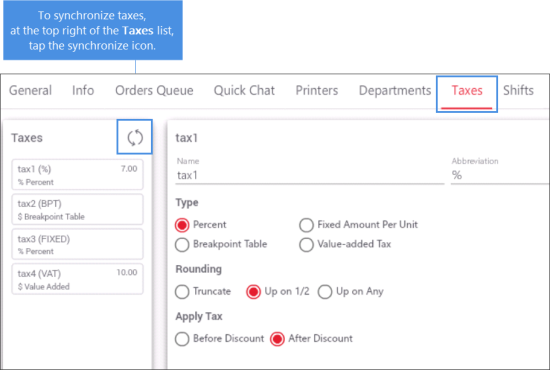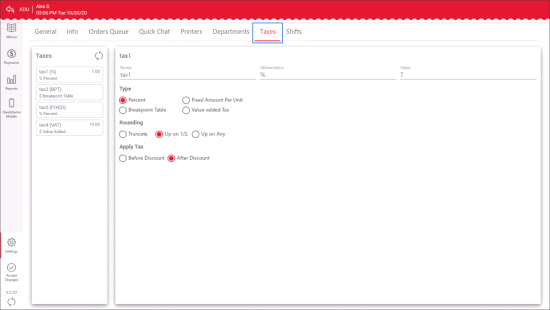This section consists of the following subsections:
About Taxes Section
The Taxes settings section allows you to configure tax settings to be applied to QwickServe orders. You need to set up taxes in the same way they should appear on the register.
Tax register settings can be configured at QwickServe Order Manager and QwickServe Ordering Terminal devices.
Taxes Synchronization
During the initial QwickServe solution setup, the installer may synchronize the tax strategy between CStoreOffice® and QwickServe Order Manager. To do that, at the top right corner of the Taxes list, tap the Synchronize icon. When the synchronization is completed, the QwickServe Order Manager or QwickServe Ordering Terminal tax settings are overwritten by the back-office tax settings.
Taxes synchronization should be performed only once, during the initial setup. It is strongly recommended not to synchronize taxes later on as it will overwrite any additional tax strategies added directly at QwickServe device.
Managing Taxes in QwickServe Device
It is recommended to manage taxes in the QwickServe device by performing the procedure below.
To adjust tax settings, in the Taxes list, select a tax and edit any of the following settings:
- In the Name field, edit the tax name.
- In the Abbreviation field, edit the tax abbreviation if any.
- In the Type section, select one of the following tax types:
- Percent: Select one of the following rounding types:
- Truncate: Remove the decimal part.
- Up on 1/2: Half-way values are rounded up.
- Up on Any: Any values are rounded up.
- Fixed Amount per Unit: Specify the fixed amount value.
- Breakpoint Table: Enter the starting breakpoint and set the exact amount of the tax for a specific sum of money.
- Value-added Tax: Specify the tax value.
- In the Value field, edit the tax value or enter the starting breakpoint if the Breakpoint Table type is selected in the Type options.
- In the Apply Tax options, select the tax application type – before or after discount.
After you configure tax settings, tap Save.