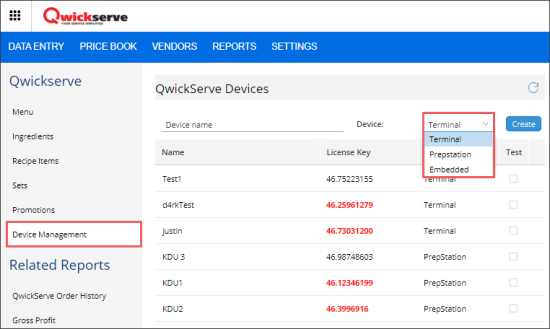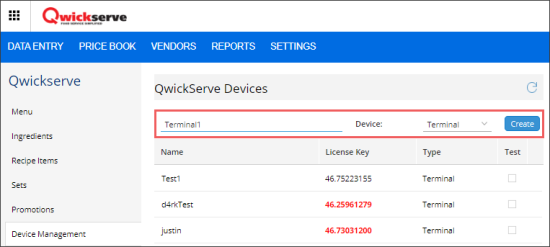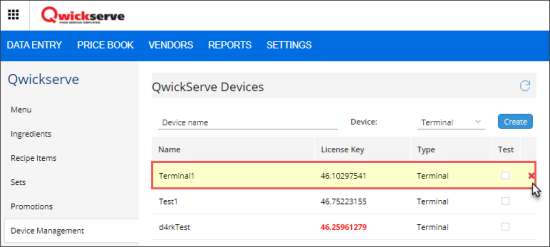CStoreOffice® allows setting up the following types of QwickServe devices:
- QwickServe Ordering Terminal
- QwickServe Order Manager
- QwickServe Embedded
To manage QwickServe devices:
Adding QwickServe Device
To add a new device:
- In the QwickServe Devices list, in the name field, enter the device name.
- Select the device type:
- Terminal: QwickServe Ordering Terminal
- Prepstation: QwickServe Order Manager
- Embedded
After you create a device, the device is added to the device list. CStoreOffice® displays the following information for the created device:
- Name: Device name entered by the user.
- License Key: Device license key assigned automatically by CStoreOffice®. You will need to provide this license key when you log in to QwickServe at the QwickServe device at your station.
- Type: Device type selected by the user.
- Test: Select this option to be able to use one terminal license key several times.
You can use one license key only for one QwickServe device, unless the device operates in the Test mode (see the Test option below).
Deleting QwickServe Device
To delete a device: