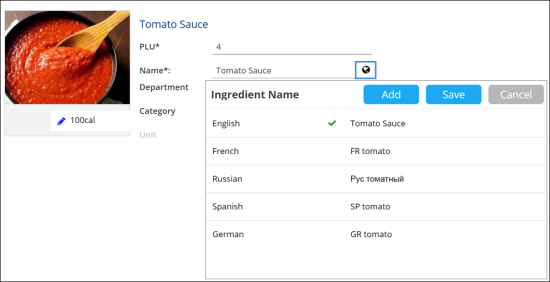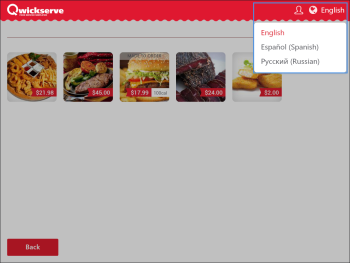- English
- French
- German
- Russian
- Spanish
To configure language settings in QwickServe and enable users to switch between languages, you must perform the following activities:
- Provide translations for menus objects.
- Configure language settings at the QwickServe Order Manager or QwickServe Ordering Terminal.
- (For users) Select the necessary language at the QwickServe Order Manager or QwickServe Ordering Terminal.
Providing Translations
To let QwickServe users view menus in different languages, you need to set up translations for menu objects: menu names themselves, categories, menu items, ingredients, set names and so on. Translations for menu objects can be configured on the CStoreOffice® side.
To provide translations for menu objects, follow the steps:
- In CStoreOffice®, go to Products Switcher > QwickServe.
- In the left menu, select the necessary object type: Menu, Ingredients, Recipe Items and so on.
- Next to the object name, click the globe icon and define a translation for the object name:
- At the top of the displayed window, click Add.
- In the Select language field, select the target language.
- In the field on the right, specify a translation for the menu object name.
- At the top of the window, click Save to save the changes.
QwickServe Order Manager Configuring Language Settings
In QwickServe Order Manager or QwickServe Ordering Terminal settings, you need to set the list of languages that must be available to QwickServe device users and select the default language.
To configure language settings at the QwickServe Order Manager or QwickServe Ordering Terminal, follow the steps:
- At the QwickServe Order Manager or QwickServe Ordering Terminal, access the administrative interface.
- In the left menu, press the settings icon.
- At the top menu, press the Settings tab to open the application settings.
- In the Available languages field, set up a list of languages that must be available to the device users.
- In the Default language field, select a language to be displayed at the QwickServe Order Manager or QwickServe Ordering Terminal by default.
- In the Printer Documents Language field, select a language that must be used for printed documents. If you select the Interface option, documents will be printed in the language that is currently selected for the application interface.
- At the bottom of the view, click Save to save the changes.
Selecting Language at QwickServe Order Manager or QwickServe Ordering Terminal
After you set up translations for menu objects and configure language settings at the QwickServe Order Manager or QwickServe Ordering Terminal, the language list will be displayed at the top right corner of the QwickServe Order Manager or QwickServe Ordering Terminal screen. QwickServe users will be able to switch between languages at the device, and the menu items descriptions and user interface labels will be presented in the selected language.
To switch to another language at the QwickServe Order Manager or QwickServe Ordering Terminal, press the language icon and select the necessary language from the list.