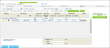To create a store invoice manually, follow the steps.
- Go to Vendors > Store Invoices.
- (IMPORTANT) Make sure you are on the correct station you created the vendor for.
- Select the vendor form the list and enter the invoice number.
- Select the category from the drop down menu – QwickServe menu.
- Select the recently created Price Book item and then enter the item case quantity.
- Make sure the unit size auto-populated from Price Book. Unit size must be greater than zero.
- Make sure the unit of measurement auto-populated from Price Book. It must pertain to the same measure type (weight, volume or piece/unit) as the Price Book item.
- Enter the unit cost and unit retail. GPM is calculated automatically by the system.
- Click Enter > Complete Invoice > Accept.
Check invoice carefully before completion. The invoice will not be completed if Case QTY or Unit Cost are missing.
It is also possible to have the store invoices entered for you via Docs Scanner in scope of a “Full Service” program. Docs Scanner is a tool for Petrosoft clients with "Full Service" account, that is, clients who have their invoices and shift reports entered into CStoreOffice® by Petrosoft employees called "operators".
For more information, see the Docs Scanner section in the Petrosoft Cloud Help.
If the invoice was created for the incorrect station, it is possible to change the station to the correct one by clicking Change Station and creating the correct destination from the list.