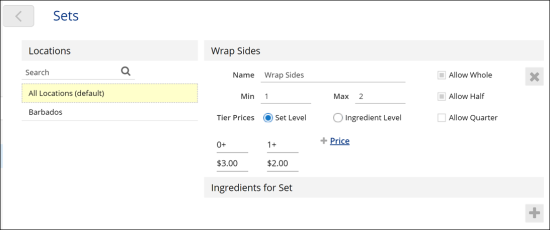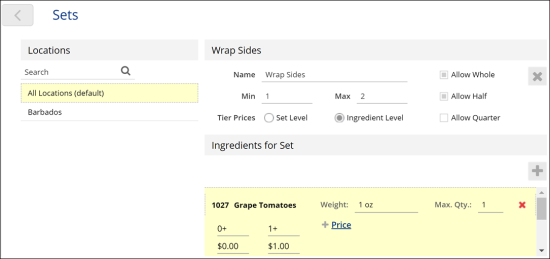If you have several ingredients that are often sold together with a specific item in the menu, you can create ingredient sets. For example, you can create the 'Wrap Sides' ingredient set and add two ingredients to it: 'Fries' and "Coleslaw'.
To create an ingredient set, you must complete the following tasks:
- Create an ingredient set.
- Add ingredients to this set.
Creating Ingredient Sets
To create an ingredient set in QwickServe:
- In the left QwickServe menu, select Sets.
- In the Sets list, click the plus icon.
- In the Name field, enter the set name.
- In the Min field, enter the minimal number of ingredients to be sold per one recipe item.
- In the Max field, enter the maximum number of ingredients to be sold per one recipe item.
- Specify if you want to enable partitioning of the ingredients added to this set:
- Allow Whole: the ingredient is sold as a whole
- Allow Half: the ingredient can be sold in halves
- Allow Quarter: the ingredient can be sold in quarters
- In the Tier Prices section, specify how price is set for the ingredient set:
- Set Level: the price is set for the whole ingredient set
- Ingredients Level: the price is set for separate ingredients in the set
- If you have selected Set Level, set the price for each additional set. If you have selected Ingredients Level, you will be able to set the price for additional portions of ingredients when adding ingredients to the set. For more details, see Adding Ingredients to Ingredient Sets.
Adding Ingredients to Ingredient Sets
To add ingredients to the ingredient set:
- At the bottom of the ingredients set form, click the plus icon.
- In the Ingredients list, double-click the necessary ingredient.
- Specify the weight and maximum quantity for the ingredient in the set.
- If you have selected the Ingredient Level price setup mode, specify the price for additional portions of ingredients.