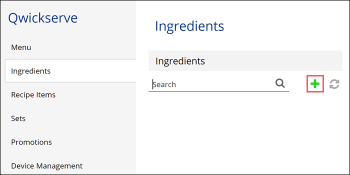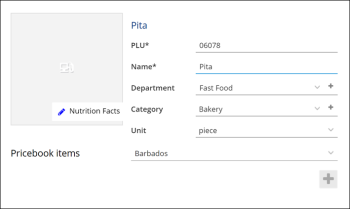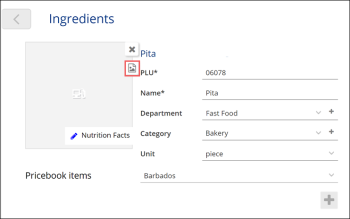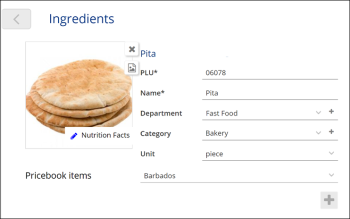Recipe items consist of ingredients. For example, a sandwich can be made of ham, bread, cheese and so on. Before you add recipe items to the menu, you need to set up a list of ingredients in QwickServe Cloud.
To create an ingredient in QwickServe Cloud:
- In the left menu of QwickServe Cloud, select Ingredients.
- In the Ingredients list, click the plus icon.
- In the PLU field, enter the PLU (Product Look-up Code) — up to 5 characters.
- In the Name field, enter the ingredient name.
- In the Department list, select the department for the ingredient.
- In the Category list, select the category for the ingredient.
- In the Unit list, select the unit of measurement for the ingredient.
- Click Nutrition Facts to specify nutrition information for the ingredient.
- To assign an image to the ingredient, click the ingredient box and then click the image icon on the right.
- In the Media Library section, click the plus icon, then click Choose image from your computer and browse to the necessary image file. After the image file is uploaded to QwickServe, double-click it to assign the image to the ingredient.