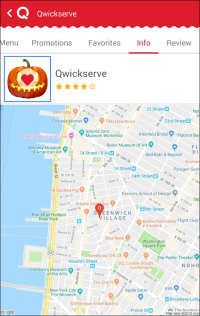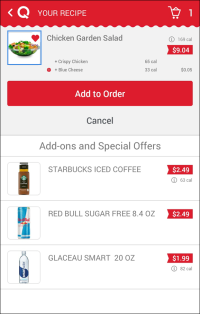Adding Locations to Favorites
To add a location to favorites:
- In the main view of QwickServe Mobile, tap the necessary location.
- In the top menu, tap Info.
- Tap the heart icon displayed over the location logo.
Result: The location is added to the favorites list, and you can find it under the Favorites tab.
Adding Items to Favorites
If you frequently order made-to-order items and define a specific recipe for them, you can add these items to the favorites list. As a result, when you place an order next time, you will be able to quickly get the item made according to your preferences in one click.
To add a made-to-order item to favorites:
- In the main view of QwickServe Mobile, tap the necessary location.
- In the Menu view, tap a category whose items you want to browse.
- In the category list, tap an item that you want to order.
- Specify the recipe for the item: select base ingredients, add-ons and define the portion size.
- Once ready, tap the arrow icon at the top right corner of the add-ons or ingredients list.
- At the review step, tap the heart icon displayed over the item image at the top left corner of the view.
Result: The made-to-order item is added to the favorites list, and you can find it under the Favorites tab.