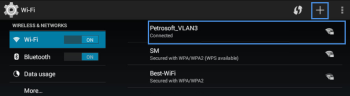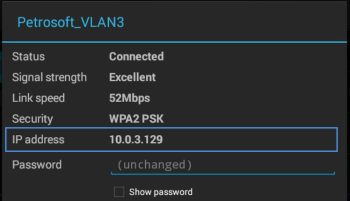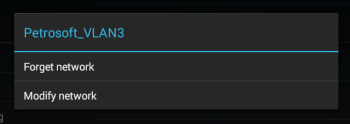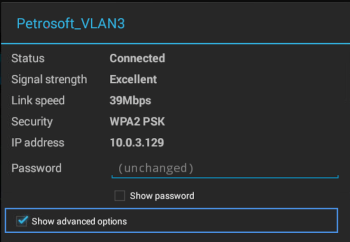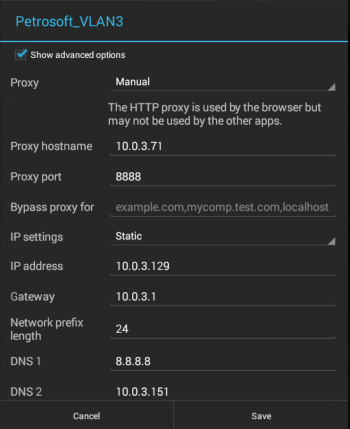To connect the QwickServe Ordering Terminal device to the WAN:
- In the Android UI of the device, go to Settings > Wireless and Network > Wi-Fi.
- In the Wi-Fi form, set the Wi-Fi toggle to the On position.
- In the list of Wi-Fi networks, find the network, select it from the list, enter the password and connect to this network.
If the necessary network is not displayed in the list, at the top of the networks list, tap the plus icon and add the network to the list.
- If DHCP is enabled in the network, long tap the network to which you have connected the device and check if the device has obtained the IP address.
- If the local network configuration recommends or requires static IP assignment, long tap the network to which you have connected the device.
- Tap Modify network.
- Select the Show advanced options check box.
- In the advanced network settings, set the IP settings option to Static.
- Enter the IP address, gateway, network prefix length and DNS parameters. Then tap Save.
Result: The device configuration is complete.
To ensure proper device configuration, you can optionally check the if the Internet is available. Open the web browser and navigate to https://www.petrosoftinc.com.