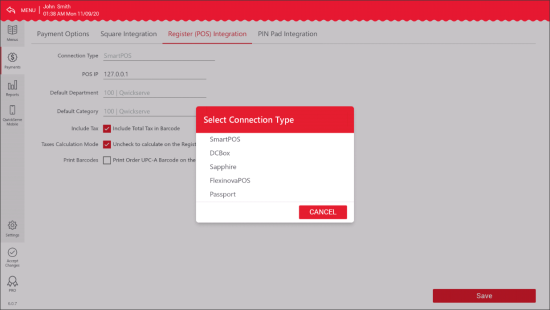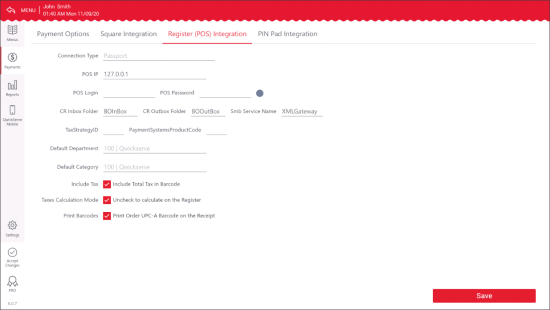QwickServe integrates with the following cash registers:
- SmartPOS
- Verifone Commander/Sapphire/RubyCI
- Gilbarco Passport
- NCR Radiant
Below you can view the procedure on how to configure the QwickServe device, QwickServe Ordering Terminal or QwickServe Order Manager, to work in pair with the cash register.
Cash registers configuration is out of scope of this document. For details on setting up specific cash registers to work with QwickServe, contact Petrosoft Support Team by phone at 412-306-0640 or by email at info@petrosoftinc.com.
To configure QwickServe Ordering Terminal or QwickServe Order Manager to work in pair with the cash register:
- In the QwickServe device, switch to the administrator's interface.
- At the top of the left menu, tap Payments .
- In the Payments section, tap the Register (POS) Integration tab.
- In the Connection Type list, select the type of the POS connected to the QwickServe device.
- Configure other cash register's settings. For details, see QwickServe Device Register (POS) Integration.
- Make sure the Print Barcodes option is selected.
- At the right bottom of the screen, tap Save.
- (In case the Verifone is selected in the Connection Type list) Tap Configure Register and wait until all items are uploaded to the price book.
For more information on how to work with the administrator's interfaces on the QwickServe devices, see:
- QwickServe Order Manager Administrator's Interface.
- Setting Up QwickServe Curbside Administrator's Interface.
This step is optional for most cash registers as they don't need any additional settings to be configured in the QwickServe device.
The process of the items upload from the Verifone cash register may take from one to forty minutes.
Repeat this procedure for each QwickServe device, QwickServe Ordering Terminal and QwickServe Order Manager, you have at your location.