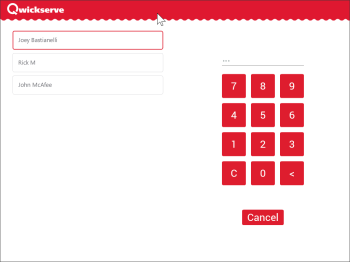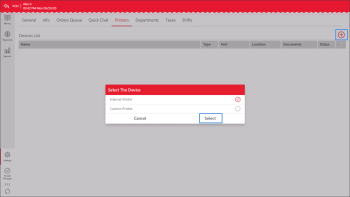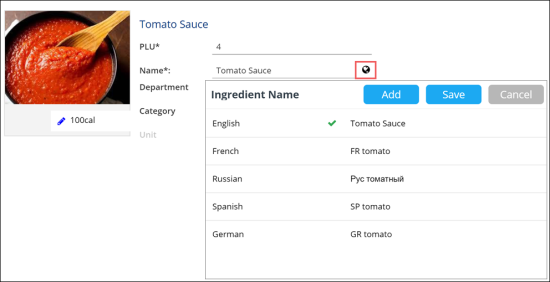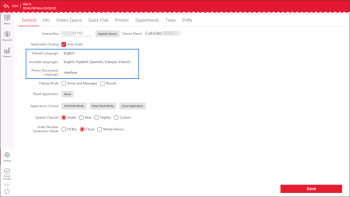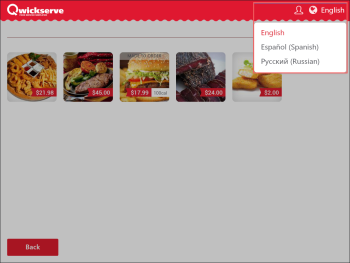- Specify what printers must be used and what types of documents must be routed to these printers
- Specify language settings for QwickServe devices
To specify printers and document routing settings:
- In QwickServe at the QwickServe Order Manager or QwickServe Ordering Terminal device, move the pointer over the top bar, tap and wait for 5 seconds. As a result, you will access the administrative interface of QwickServe.
- In the list of users, select the user account and enter the user PIN.
- Tap the Printers tab.
- At the top right corner of the Devices List, tap the plus icon.
- Select the printer to add: internal or custom and tap Select.
- Specify the printer settings:
- Tap the Type column and specify the printer name, model, port and MAC address.
- In the Documents field, select one or several documents for printing on the device: Customer Receipt, Reports, Kitchen Ticket and Recipe Label.
- In the Location list, specify a location that receives the kitchen tickets. You can create and edit locations at the back-office side. Note that you can add a location only if the Kitchen Ticket document type is added to the Documents list.
- Tap the App tab and at the bottom right corner of the view, tap Save.
Specifying Language Settings
QwickServe provides multi-language support for QwickServe Order Manager and QwickServe Ordering Terminal devices. Customers using the QwickServe Order Manager or QwickServe Ordering Terminal can switch between languages and view localized descriptions of menu items and user interface labels.
To configure language settings in QwickServe and enable customers to switch between languages, you must complete the following tasks:
- Provide translations for menus objects
- Configure language settings at the QwickServe Order Manager or QwickServe Ordering Terminal
Providing Translations
To let QwickServe customers view menus in different languages, you need to set up translations for menu objects: menu names, categories, menu items, ingredients, sets names and so on. Translations for menu objects are configured at the CStoreOffice® side.
To provide translations for menu objects:
- In Petrosoft Cloud, go to Products Switcher > QwickServe.
- In the left menu, select the necessary object type: Menu, Ingredients, Recipe Items and so on.
- Next to the object name, click the globe icon and define a translation for the object name:
- At the top of the displayed window, click Add.
- In the Select language field, select the target language.
- In the field on the right, specify a translation for the menu object name.
- At the top of the window, click Save.
Configuring Language Settings
In QwickServe Order Manager or QwickServe Ordering Terminal settings, you need to set up the list of languages that must be available to customers and select the default language.
To configure language settings at the QwickServe Order Manager or QwickServe Ordering Terminal:
- At the QwickServe Order Manager or QwickServe Ordering Terminal, access the administrative interface.
- On the General tab, in the Available languages field, set up the list of languages that must be available to customers.
- In the Default language field, select the language to be displayed at the QwickServe Order Manager or QwickServe Ordering Terminal by default.
- In the Printer Documents Language field, select the language that must be used for printed documents. If you select the Interface option, documents will be printed in the language that is currently selected for the application interface.
- At the bottom right corner of the App view, tap Save.
After you set up translations for menu objects and configure language settings at the QwickServe Order Manager or QwickServe Ordering Terminal, the language list will be displayed at the top right corner of the QwickServe Order Manager or QwickServe Ordering Terminal screen. Customers will be able to switch between languages at the device, and the menu items descriptions and user interface labels will be presented in the selected language.