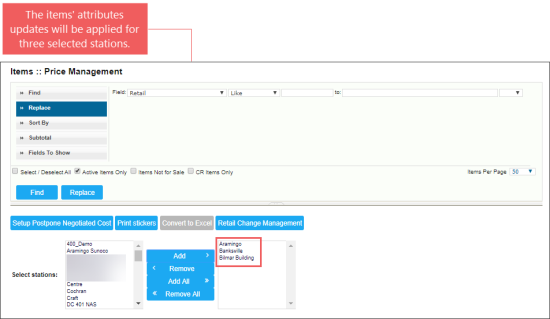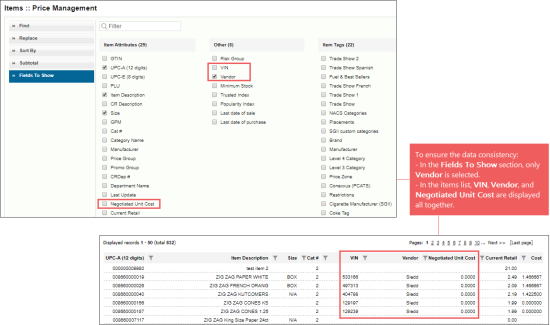In the Price Management section, you can do the following actions with the items data:
- View items data for the selected station.
- Update items data for several stations at once.
Please note that you can view the items data only for one selected station. If several stations are selected the items data are displayed randomly for only one of the selected station.
To view the items data for the selected station and/or update the items' attributes for several stations at once:
- From the CStoreOffice® main page, click Price Book > Items.
- In the Items form, click the Price Management button.
Result: The Price Management form opens. - In the Price Management form:
- In the Select stations list, select the station you need and click Add.
- Use the Find and Replace tool to find and update the items' attributes you need. For details, see Operational Panel (Find and Replace Tool).
Press CTRL, to select several stations at once.
While working with the Fields to Show section in the Price Management form, mind that to ensure the data consistency, if the Vendor field is selected in the Fields to Show section, the VIN and Negotiated Unit Cost fields are displayed as well in the items list even if they are not selected in the Fields to Show section.