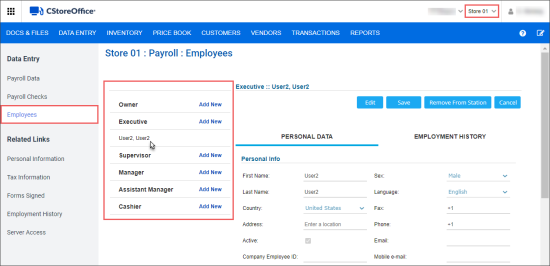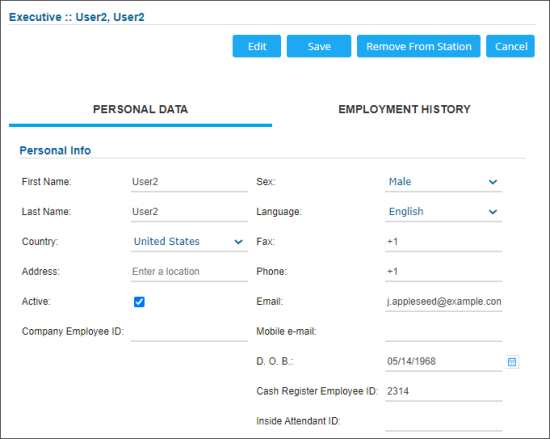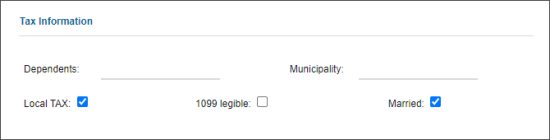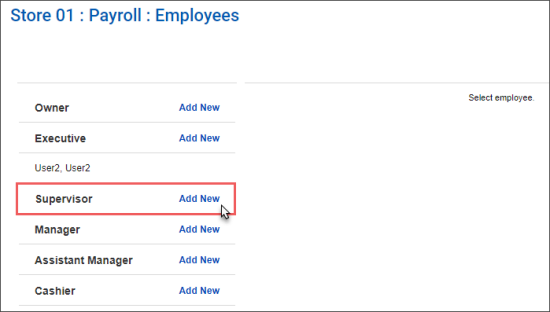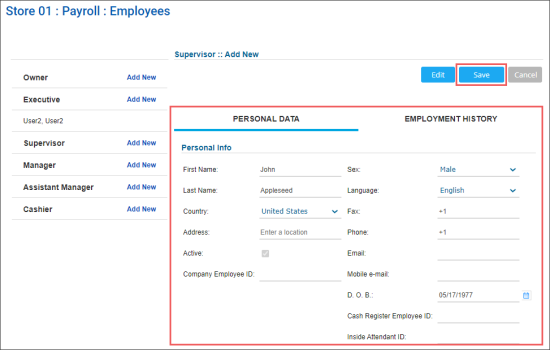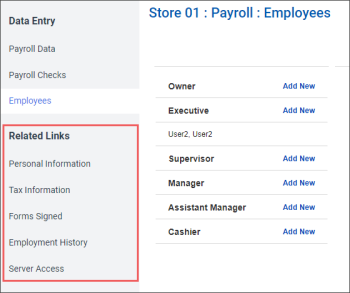In the Payroll :: Employees form, you can perform the following actions:
- View existing employees.
- View employee's data.
- Add a new employee.
- Viewing additional employees reports.
Viewing Existing Employees
To view the list of existing location's employees:
- From the main CStoreOffice® page, go to Data Entry > Payroll > Employees.
- At the top right of the page, select the location you need.
Result: The list of existing employees is displayed to the left of the form.
Viewing Employee's Data
To view the employee's information:
- From the main CStoreOffice® page, go to Data Entry > Payroll > Employees.
- At the top right of the page, select the location you need.
- In the list of existing employees located to the left side, select the employee you need.
Result: The employee's data is displayed.
You can view the following data for each employee in the Payroll : Employees form:
Employee Personal Data
In the Personal Data section, the following information about selected employee can be found:
- Personal Info:
- First Name: Employee's first name.
- Last Name: Employee's last name.
- Country: Select the employee's country.
- Address: Start typing employee's address. CStoreOffice® will display variants that match the entered address or a part of it, and automatically populate the address fields below depending on the selected county.
- Active: If this option is disabled, the employee will not appear in the lists and reports of the Payroll at the location.
- Company Employee ID: Number at the Payroll Company for the mentioned employee.
- Sex
- Language
- Fax
- Phone
- Mobile e-mail
- D. O. B.
- Cash Register Employee ID: Enter the employee's cash register identifier. This field must be populated to track the employee's time in the Payroll report.
- Inside Attendant ID
- Tax Information:
- Dependents: Enter the information about dependents, if any.
- Municipality: Registration at the tax bodies, in which city, district and so on.
- Local TAX: Local taxes.
- 1099 legible: Whether the form 1099 shall be filled in.
- Married: Marital status.
- Forms Signed: Displays the list of forms and agreements signed by the employee:
- Disclosure & Release Form
- Employment Practices
- Physical Job Specifications
- Employee Eligibility
- Posted offenses
- EMPLOYEE HANDBOOK
- Application for employment
Employment History
In the Employment History section, the following information about selected employee can be found:
- Employment History:
- Date Hired: Date of hiring the employee.
- Date of last Raise: Date of the latest advancement.
- Starting Rate: Rate per hour, from which the employee has started.
- Current Rate: Current rate per hour. It is the very rate that is used in the Payroll form.
- Annual Start Salary: Starting salary per year.
- Annual Current Salary: Current salary per year.
- Date fired: Dismissal date.
- Reason: Dismissal reason.
- Position: Present employee's position.
- # of warnings: Number of warnings for the employee.
- Notes: Additional comments.
- Training: In this section, the following employee's training information is displayed:
- Training session passed
- Scores
- Samples of Warnings: Click the name of the warning sample and a document will be opened in a separate window.
Adding a New Employee
To add a new employee using the payroll functionality:
- From the main CStoreOffice® page, go to Data Entry > Payroll > Employees.
- At the top right of the page, select the location you need.
- In the left employees list:
- Choose the role which should be assigned to a new employee.
- To the right of the chosen role, click Add New.
- Set up employee's data. For more information about employee's data, see Viewing Employee's Data.
- At the top right of the form, click Save.
Viewing Additional Employees Reports
In the left menu > Related Links section, you can view the following additional employees reports:
- Personal Information: The report displays all personal data for the employees
- Employment History: History of all employees of the station.
- Tax Information: Tax information for all employees.
- Server Access: List of the employees with indication to what sections of the server they have access to.
- Forms Signed: Information about signed forms and agreements on all employees of the station.