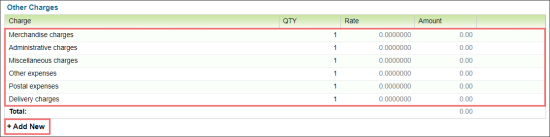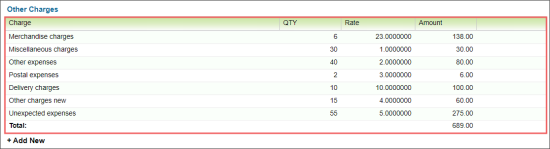In the Other Charges section, you can enter information about the indirect merchandize charges or some other store related charges you want to go separately in your accounting system.
To enter the expense to the Other Charges section:
- Click Add New.
Result: The list of other charges which already exist for this vendor uploads with the following initial values:
- QTY: 1
- Rate: 0
- Amount: 0 - Configure the other charges data using any of the following ways:
- Adjust existing other charges data:
- Select the row with the other charges you need.
- Adjust its settings: Charge, QTY, and Rate. The Amount value is calculated automatically.
- Add new other charges entry:
- Click Add New once again.
- Set up the other charges settings:
- Charge: The charge description.
- QTY: Amount of product or service the charge applies to.
- Rate: Product or service rate.
- Amount: Total sum payable for the product or service. This is calculated automatically: Amount = Quantity * Rate.
- Remove unnecessary charges by clicking the red cross icon in the last column.