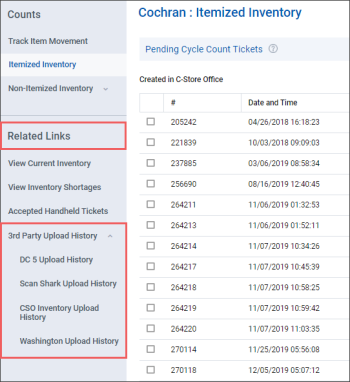Viewing the History of Processed Tickets
To open the report:
- From CStoreOffice® home page, go to Inventory > Counts.
- In the Counts menu, click Itemized Inventory.
- In the left menu of the Itemized Inventory form, under Related Links, select 3rd Party Upload History.
- Depending on the HHD model you use, select one of the following options:
- DC 5 Upload History
- Scan Shark Upload History
- CSO Inventory Upload History
- Washington Upload History
Result: You can view the file processing history.
The report analyzes the received file and asks you to verify two generated schedules:
- Missing items (works only for full inventory)
- Missing invoices
You can verify items and invoices. You can also manually correct certain item quantities if necessary. After that, you should accept the inventory results, and CStoreOffice® will update the book inventory.