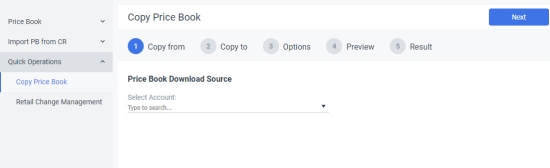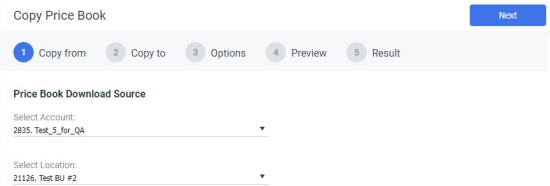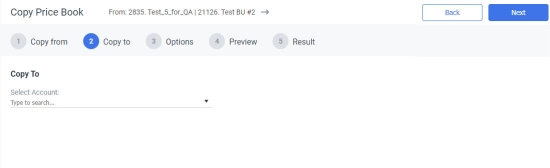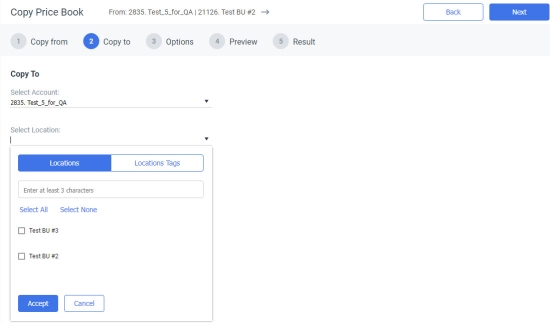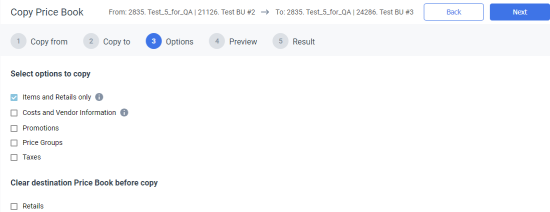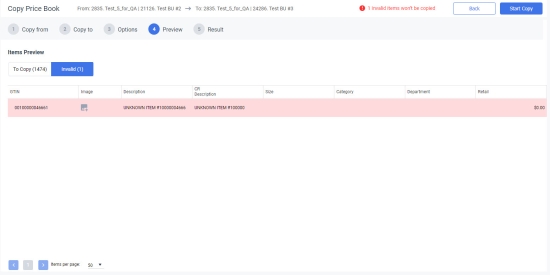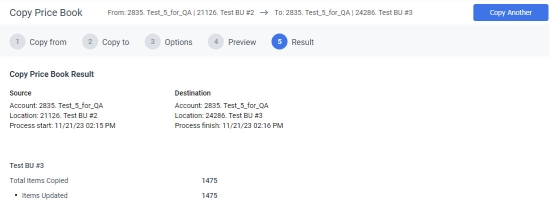The Copy Price Book module of the Import Tool is designed to copy the Price Book data from one location to other locations within one account and to locations within other accounts. Only users with the system role can copy the Price Book data from a location within one account to locations within another account.
To copy the Price Book data, follow these steps:
- In the main menu, select Price Book > Copy Price Book.
- In the Select Account list, select the account you want to copy the Price Book data from.
Result: the Select Location list appears.
- In the Select Location list, select the location you want to copy the Price Book data from.
- In the upper right part of the page, click Next to proceed.
- In the Select Account list, select the account you want to copy the Price Book data to.
Result: the Select Location list appears.
- Click the Select Location list.
- In the appeared pop-up, you can select the locations to copy the Price Book data to in one of these ways:
- In the Locations tab, you can select locations by its names. Select the locations to copy the Price Book data to and click Accept.
- In the Locations Tags tab, you can select locations by locations tags. Click the plus sign to expand the parent tag. To select locations by locations tags, select the tags and click Accept.
- In the upper right part of the page, click Next to proceed to selection of the Price Book copy options.
- On the appeared screen, you can do the following:
- In the Select options to copy list, select the data you want to copy. Items and Retails only is selected by default.
- In the Clear destination Price Book before copy list, you can select the Price Book data to clear on the account you copy the Price Book data to.
- In the upper right part of the page, click Next to proceed.
- In the upper right part of the page, click Next to preview the copied Price Book items.
- In the To Copy tab, you can preview the valid items to be copied.
- In the Invalid tab, you can preview and correct invalid items. Hover the cursor over the row to view the issue details. You can edit data in all the cells, but the GTIN value. Click the cell to edit the data.
- To start copying the Price Book data, click Start Copy in the upper right part of the page and then click Proceed.
- You can review the Price Book data copying result. To copy another Price Book, click Copy Another in the upper right part of the page.