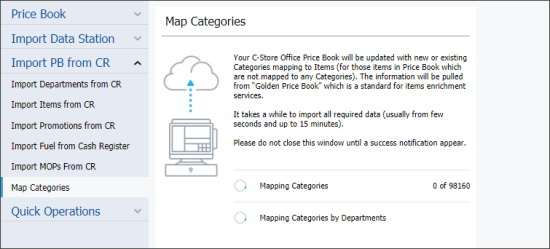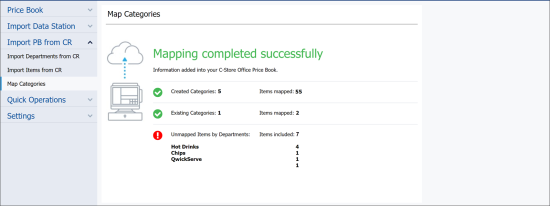After you import items and CR departments data to CStoreOffice®, you can use the Import Tool to find items that are not mapped to any categories and map these items to appropriate categories in the Price Book. You can do the same with the categories that are not mapped to any CR departments in CStoreOffice®. Items and categories mapping allows you to instantly categorize items in bulk and avoid manual editing of items records.
For items and categories mapping, the Import Tool pulls information from the Golden Price Book. The Golden Price Book can be thought of as the 'Master' Price Book provided by Petrosoft. It contains etalon account master data and is used as the source for data enrichment.
How Automatic Mapping Works
Items mapping is an automatic process. It is launched immediately when you access the Map Categories module of the Import Tool and click Next.
Automatic items mapping works only for items that are linked to CR departments in the Price Book.
Items mapping is performed in the following way:
- When you access the Map Categories module and launches automatic mapping, the Import Tool finds all items that are not mapped to categories in the Account Price Book.
- For each unmapped item, the Import Tool attempts to find an equivalent item in the Golden Price Book. To do this, the Import Tool uses item POS codes.
- If an equivalent item is found, the Import Tool checks to which category this item belongs in the Golden Price Book. The Import Tool attempts to find the category with the same name in the Account Price Book.
- If such category exists, the Import Tool maps the unmapped item to this category in the Account Price Book.
- If the category does not exist, the Import Tool creates a category with the same name in the Account Price Book and maps the unmapped item to this category.
- If an equivalent item is not found in the Golden Price Book or the category for the equivalent item in the Golden Price Book is not set, the Import Tool analyzes data of similar items to find the appropriate category for the unmapped item. To do this, the Import Tool performs the following activities:
- The Import Tool checks all items in the CR department to which the unmapped item belongs.
- If such items exist, the Import Tool checks information for these items in the Golden Price Book and detects the most commonly used category for these items belong.
- In the Account Price Book, the Import Tool attempts to find the category with the same name as the name of the category to which similar items belong.
If such category exists, the Import Tool maps the unmapped item to this category in the Account Price Book.
If the category does not exist, the Import Tool creates a category with the same name in the Account Price Book and maps the unmapped item to this category.
In addition to it, the Import Tool assigns the found or created category as the MA Category for the CR department to which the item belongs. The category is assigned only if the MA Category setting for the CR department is not specified.
- If the Import Tool fails to map the item to any category, the item is added to the Unmapped Items group.
After the process of automatic items mapping is completed, all categories to which items are mapped are automatically mapped to CR departments in the same way.
Mapping Items to Categories
To automatically map items to categories:
- In Import Tool, go to Operational Menu > Import PB from CR .
- Click Map Categories.
- In the Map Categories form, click Next to launch the automatic mapping process.
Result: The Import Tool launches the automatic mapping process. Depending on the number of items in the Account Price Book, the process can take up to 15 minutes. Do not close the Map Categories module until a success notification appears on the screen.
- When finished, the Import Tool displays a form with the mapping results that contains the following information:
- Created Categories: The number of categories created in the Account Price Book and the number of items mapped to these categories.
- Existing Categories: The number of categories that already exist in the Account Price Book to which items have been mapped.
- Unmapped Items by Departments: The number of items that have not been categorized. The items are grouped by departments to which they belong.
To quickly edit the category setting for items added to the Unmapped Items by Departments group, click the department name in the results form. CStoreOffice® will display the items list filtered by the selected department.