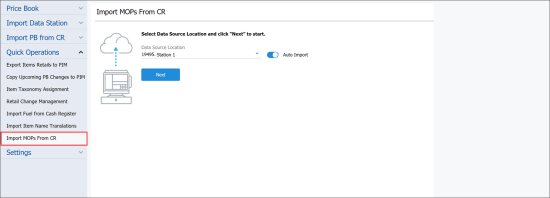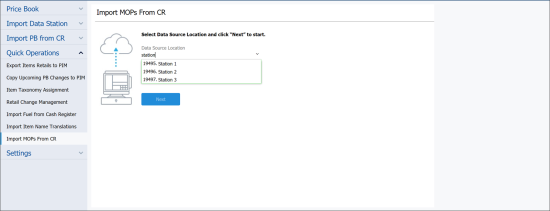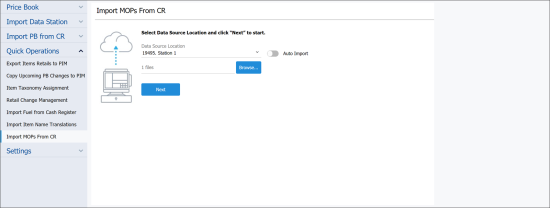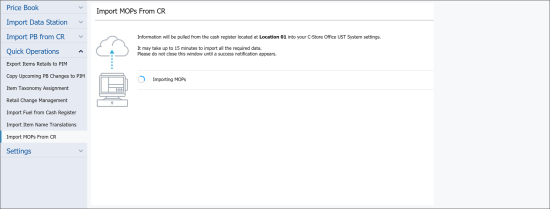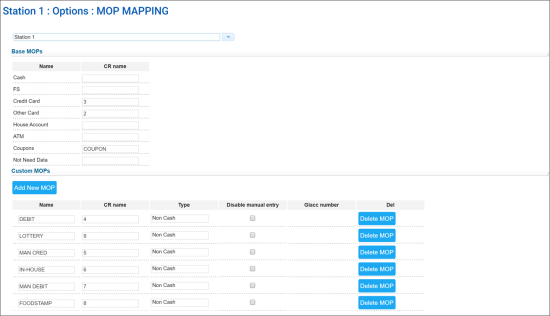The Import MOPs from CR module allows you to pull information about MOPs set up and used at the cash register to CStoreOffice®. The Import Tool automatically processes the retrieved data and maps MOPs from the cash register to base and custom MOPs in CStoreOffice®. Imported MOPs become available in the MOP Mapping section and are further used for cash reconciliation in the system.
The Import MOPs from Cash Register module is supported only by the following cash registers:
- Verifone Ruby/Sapphire
- Verifone Ruby/Topaz
- Verifone Ruby Commander
- Gilbarco Passport
You can import MOPs to CStoreOffice® in two ways:
- Automatically: You can load MOPs data directly from the cash register.
- Manually: You can import MOPs data from a file in the XML format stored locally.
To import MOPs from the cash register to CStoreOffice®:
- In CStoreOffice®, go to Price Book > Import Tool.
- In the Quick Operations section, select Import MOPs from CR.
- From the Data Source Location list, select a location from which you want to import MOPs data.
To quickly find the necessary location, in the Type to search field, start typing the location name. The Import Tool will display all variants that match the name you enter.
- If you want to import data directly from the cash register, leave the Auto Import toggle in the On position and click Next.
If you want to import data from an XML file, set the Auto Import toggle to the Off position, then click Browse and select the file from which data must be imported. Then click Next.
If MOPs data cannot be imported directly from the cash register, the Import Tool will offer only the manual data import option.
- At the next step, the Import Tool imports MOPs data from the specified location or file to CStoreOffice®. The import process takes a while.
Once MOPs data is imported, the Import Tool displays a brief summary with the import results. You can check the import results details. To do this, click Review Imported Data, and CStoreOffice® will display MOPs mapping information.
To close the Import MOPs from CR module, click Close.
If a new MOP is created and/or mapped for a location as a result of data import, CStoreOffice® automatically reprocesses shifts that have sale events with unknown MOPs and updates information in these shifts.