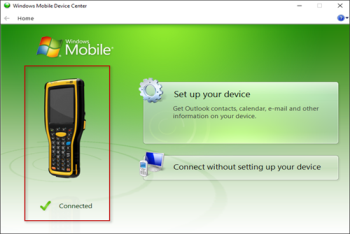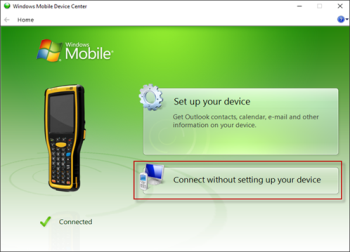To recognize the scanner and synchronize its data with CStoreOffice® Cloud and PC or laptop, you need to use the Windows Mobile Device Center application (WMDC).
WMDC is also used to install and update the Mobile Assistant application on the scanner.
To start working with WMDC after connecting the scanner to PC or laptop:
- (Optional) Wait until Windows installs the required drivers and WMDC automatically. If not, install them manually from Windows Download Center.
- Wait until WMDC opens automatically. If not, open it manually, by clicking Start > Control Panel > Windows Mobile Device Center.
- Make sure the scanner is connected to your PC or laptop. Check that WMDC displays the photo of your device and the Connected status.
As of Windows 10, WMDC is already installed on the operating system.
In case the Connected status does not appear, check the reliability of all handheld connections: to the computer and to the dock.
Every time you connect your handheld to PC, make sure you click the Connect without setting up your device button on WMDC.