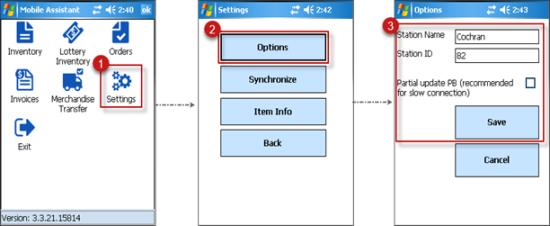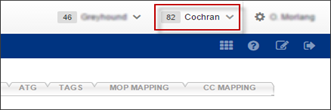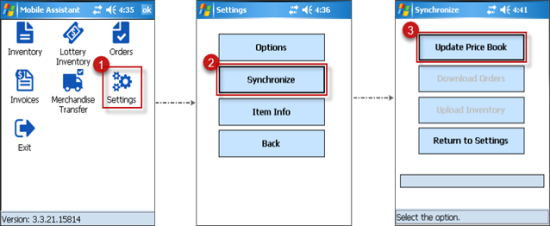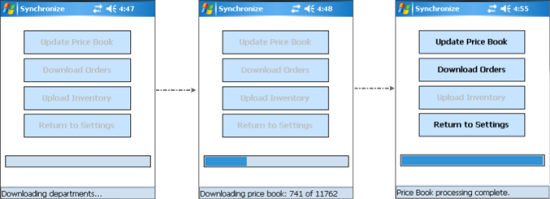To configure the Mobile Assistant application on the scanner:
Setting Up the Station
Setting up the station is needed when you first run the Mobile Assistant application. CipherLab 9700 scanner synchronizes through Mobile Assistant with one station at a time.
To work with another station, you can do one of the following:
- You can use the same scanner and setup another station on it (see steps 1-3 described below).
- You can purchase one more scanner to setup another station on it.
Your handheld device must be either connected to the dock or Wi-Fi network when setting up the station.
To setup the station used on your CSO account:
- On the Mobile Assistant main screen, click Settings.
- On the Settings screen, click Options.
- On the Options screen, in the Station Name and Station ID fields, enter the station name and ID and then click Save. The Station Name field is case sensitive.
Please note that the Station name and ID entered on the Options screen must exactly match the station name and ID of your CSO account as shown in the image below. In the given example, the station name is Cochran and station ID is 82.
Select the Partial update PB check box on the Options screen before saving the settings, if you encounter either of the following issues:
- If you have slow Internet connection.
- If there are any errors while synchronizing the price book data with the CStoreOffice® data. For more information, see Synchronizing the Price Book.
To come back to the Mobile Assistant main screen from the Settings screen, click Back.
Synchronizing the Price Book
To synchronize the price book data from your scanner with the CStoreOffice® data:
- On the Mobile Assistant main screen, click Settings.
- On the Settings screen, click Synchronize.
- On the Synchronize screen, click Update Price Book.
- Wait until synchronization process is completed.
To come back to the Mobile Assistant main screen:
- From the Synchronize screen, click Return to Settings.
- On the Settings screen, click Back.