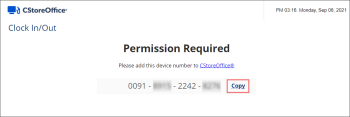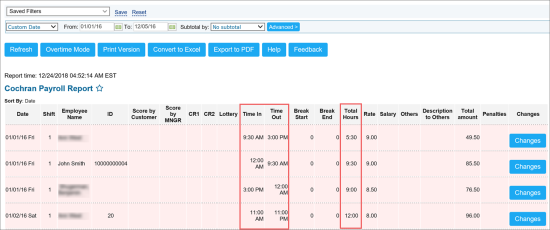With the Clock in/out feature, you can clock in and out of the system using the web interface. The working time is calculated and displayed in the Payroll report.
When you clock in, CStoreOffice® needs to identify you in the system. The identification mechanism helps make sure that you are clocking in from the office computer, not some other device, for example, your laptop at home or cell phone, and the working time is calculated correctly.
CStoreOffice® provides two methods of identification for employees clocking in to the system:
- Automatic identification: This method is applied if you are connected over the Direct Connect device. In this case, CStoreOffice® automatically detects the IP address of the computer from which you are clocking in, and the Clock In/Out form opens.
- Identification with the device number: This method is applied if you are connected over a regular office computer. In this case, you can identify yourself with the device number. You need to get the device number of the computer from which you are clocking in, provide it to your manager so that your manager can authorize your device in the system.
The device number is assigned per device. After your manager authorizes your device in the system, you can clock in as usual. For more details on device authorization, see Clocking In and Out Settings.
To clock in and out of the system:
- On the office computer, open a web browser and navigate to https://clock.cstoreoffice.com.
- Identify yourself in the system:
- If you are connected over the Direct Connect device, the IP is identified automatically, and the page for clocking in/out opens.
- If you are connected over a regular office computer, the system asks you to identify yourself using the device number. To get the device number, click the Copy link and provide this number to your manager.
To clock out, in the employees list, select your user name, enter your PIN and click Clock Out.
Payroll Report
The working hours are calculated and displayed in the Payroll report. To analyze the working time of your employees, use data in the following columns:
- Time In: Time when an employee clocked in to the system.
- Time Out: Time when an employee clocked out of the system.
- Total Hours: Total working hours for an employee for a specific date.
For more information about the report, see Payroll Report.