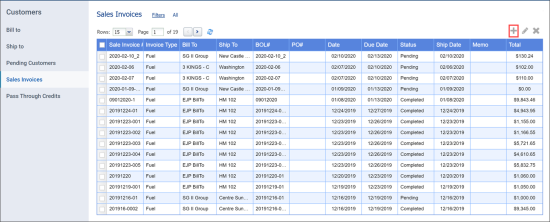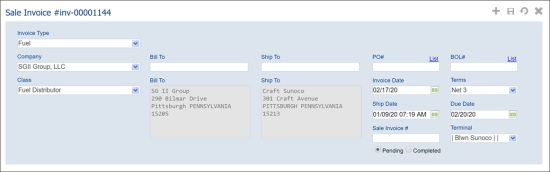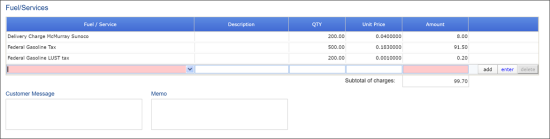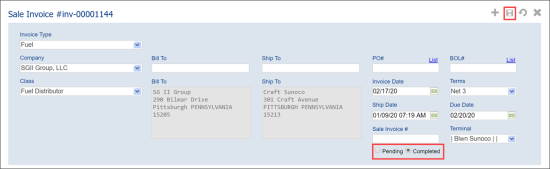- Go to Customers > Sales Invoices.
- At the top right of the Sales Invoices list, click the Add icon.
- In the Sale Invoice form, do the following:
- Make sure the Company and Class fields contain correct values.
- In the BOL# field, start typing the number of the BOL you have created and then select it from the list. You can select the PO number instead in the PO# field.
Wait until all the corresponding data is populated, including the values in the Bill To and Ship To fields.
- In the Invoice Date field, select the invoice date.
- From the Terms list, select the invoice terms.
- Make sure the Ship Date and Due Date fields contain correct invoice dates.
- In the Sale invoice # field, enter the invoice number. Use the value from the BOL# field for transparency.
- Make sure the Terminal field contains correct value.
- Go to the Fuel/Services section and then do the following:
- Enter additional taxes, surcharges and fees, if necessary.
- In the Unit Price column, enter the corresponding value for each product in the list.
- Enter customer message and/or memo, if necessary, in the corresponding fields.
- Go to the top of the Sale invoice form and then do the following:
- Select the Completed option to change the invoice status to Completed.
- At the top right of the form, click the Save icon.