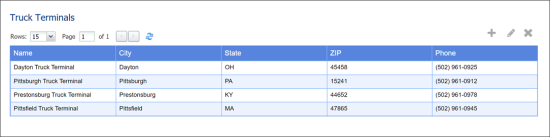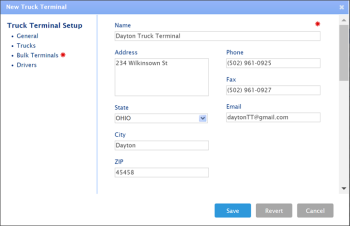To open the list of the fuel distribution company truck terminals, go to Settings > Truck Terminals.
To set up a truck terminal:
- At the top right of the Truck Terminals list, click the add icon.
- In the New Truck Terminal form, specify the following data:
- General: Specify the following general information for the truck terminal:
- (Required) Name: Enter the truck terminal name.
- Address: Enter the truck terminal location address.
- State: Enter the truck terminal location state.
- City: Enter the truck terminal location city.
- ZIP: Enter the truck terminal location ZIP code.
- Phone: Enter the truck terminal location phone.
- Fax: Enter the truck terminal location fax.
- Email: Enter the truck terminal location email.
- Trucks: Select the distribution company trucks to work at this truck terminal.
- Bulk Terminals: Select the bulk terminal from which you are going to purchase the fuel and set the trip time from the bulk terminal to the current truck terminal.
- Drivers: Set up a list of drivers assigned to the terminal.
- At the bottom of the form, click Save.
To edit or delete the truck terminal, in the Truck Terminals list, select the truck terminal and at the top right of the list, click the edit or delete icon.