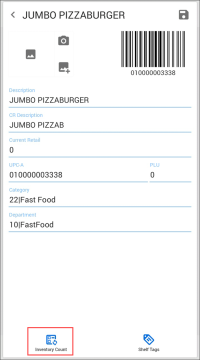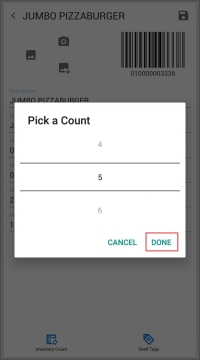If you want to perform itemized inventory, you can add an item to a cycle count ticket directly from the item card.
To be able to add an item to a cycle count ticket, you need to have relevant permissions granted to your user.
For more information about CStoreOffice® Mobile App pricebook permissions, see Pricebook Permissions.
Permissions are granted in CStoreOffice®. For details, Roles Management Permissions.
Do the following:
- At the bottom of the Summary view, tap the location name and from the list, select the necessary location.
- Find the necessary item by scanning the item barcode or finding the item in the Price Book. For details, see Viewing and Editing Items.
- At the bottom of the item card view, tap Inventory Count.
- In the displayed window, scroll up or down to define the number of items counted during the inventory.
- Tap Done.
Result: A cycle count ticket is created, and the item is added to it. You can add more items to the ticket later. For details, see Performing Itemized Inventory.
If at least one item is added to a cycle count ticket, in the Summary view, CStoreOffice® Mobile App displays the number of added items over the Inventory Count button.