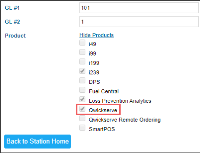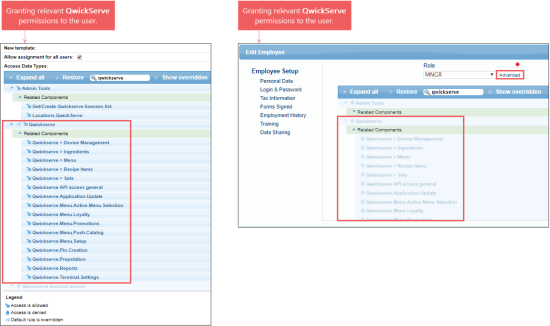To allow the user to access the QwickServe features in CStoreOffice® Mobile App, the following conditions should be met:
- QwickServe module should be enabled for your account in CStoreOffice®.
- Relevant permissions of the QwickServe module should be granted to your user in CStoreOffice®.
Checking if QwickServe is Enabled
To check if the QwickServe module is enabled for your account in CStoreOffice®:
- Sign in to CStoreOffice®.
- Open the General Station Options form. For details, see Setting Up Locations.
- In the General Station Options form:
- Set the Advanced Mode toggle to the On position.
- Go to the Product list and click Show Products.
- Make sure the QwickServe product is selected.
If you need to add the QwickServe product to your station, contact a Petrosoft representative.
To learn more about the QwickServe module in CStoreOffice® Mobile App, see Viewing QwickServe Devices and Orders.
Checking if Relevant QwickServe Permissions are Granted
To make sure relevant QwickServe permissions are granted, check either of the following user settings in CStoreOffice®:
- User role: Role Setup form > Access Data Types list.
- Employee form: Employee Setup form > Login & Password > Advanced.
For more information about granting permissions in CStoreOffice®, see Roles Management Permissions.
To learn more about the QwickServe module in CStoreOffice® Mobile App, Viewing QwickServe Devices and Orders.