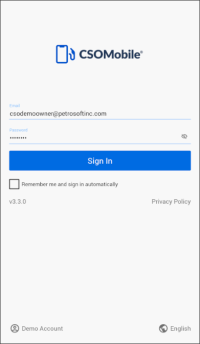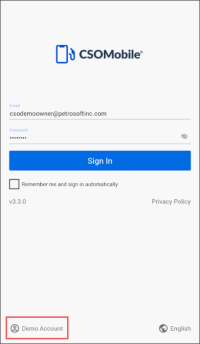To start working with CStoreOffice® Mobile App, you need to install the application and log in to it.
CStoreOffice® Mobile App can be run on Android and Apple iOS devices. You can download the application from Google Play Market or iTunes Store and install it on the device.
Depending on the device where CStoreOffice® Mobile App is installed, the following modes are supported by the app:
- Mobile phone: The app works only in the portrait mode (vertical orientation).
- Tablet: The app works only in the landscape mode (horizontal orientation).
To log in to CStoreOffice® Mobile App:
- Open the application installed on your device.
- In the Email field, type the email address of your Petrosoft account.
- In the Password field, type the password of your Petrosoft account.
- To view the privacy policy terms, tap Privacy Policy.
- If necessary, switch to another language: at the bottom right corner of the logon view, tap the language icon and from the list, select the language.
- Tap Sign In.
To automatically log in to the application using the specified account, under the Sign In button, tap Remember me and sign in automatically.
If you want to evaluate CStoreOffice® Mobile App capabilities, you can log in to the application using the demo account. To do this, at the bottom left corner of the logon view, tap Demo Account.
To learn what features are available in the new CStoreOffice® Mobile App version, under the Sign In button, tap the version number.