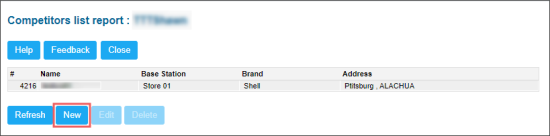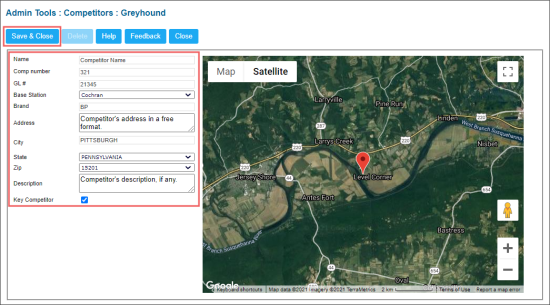To add a new competitor:
- Open the form for new competitor setup. Use one of the following ways:
- From the main CStoreOffice® page, go to Data Entry > Competition > Add Competitor.
- From the main CStoreOffice® page, go to Settings > General > Competitors > New.
- In the form for a new competitor setup, specify the following data:
- Name: Competitor's name.
- Comp number: Competitor's number.
- GL #: General ledger number.
- Base Station: The station to which the competitor should be assigned.
- Brand: Competitor's fuel brand.
- Address: Competitor's address.
- City: Competitor's city. The city becomes available after the state is selected in the State field.
- State: Competitor's state.
- ZIP: ZIP value in the competitor's address.
- Description: Competitor's description, if any.
- Key Competitor: Select this option, if you want to set up this competitor as a key competitor.
- At the top right of the form, click Save & Close.