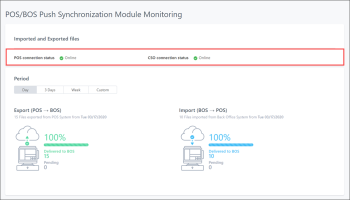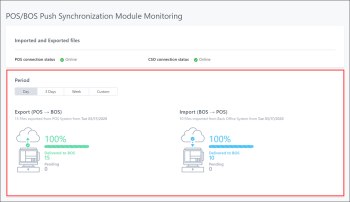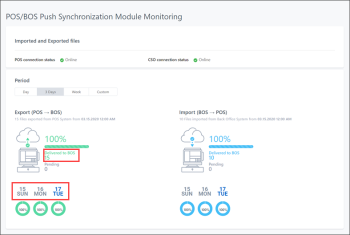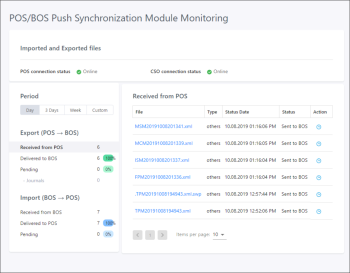Viewing General Statistics
When you access the POS/BOS Push Synchronization module, the main dashboard is displayed. The dashboard displays the following data:
- POS and CStoreOffice® connection status: Use this section to make sure the connection status of the POS and back-office systems is Online.
- Statistics about imported and exported files: Use this section to make sure files are successfully exported and imported from and to the POS and back-office system.
You can select the time period for which you want to view the file import and export statistics. To do this, in the Period section, click the necessary tab:
- Day
- 3 Days
- Week
- Custom: If the Custom period is selected, in the From and To fields, specify the day and time limits of the period for which you want to see the statistics and click Refresh.
Drilling Down to File Transfer Details
You can view detailed statistics of file transfer to and from the POS and back-office system.
You can access file transfer details in the following ways:
- In the main dashboard, click the Delivered to BOS link.
- If you work with the 3 Days or Week view, at the bottom of the view, click the link for the day for which you want to view file transfer statistics.
To view file transfer statistics:
- In the left pane, click the necessary tab to select the period for which you want to view file transfer statistics:
- Day
- 3 Days
- Week
- Custom: If the Custom period is selected, in the From and To fields, specify the day and time limits of the period for which you want to see statistics and click Refresh.
- In the left pane, select the type of files transferred. You can view details for the following files:
- Received: A file is received if the DC Box has received it, stored locally and returned a confirmation to the POS or back-office system.
- Delivered: A file is sent if the DC Box has sent the file to the POS or back-office system and received a confirmation response from the system.
- Pending: A file is pending if the DC Box cannot send the file to the POS or back-office system, for example, due to a connection error. The DC Box is waiting for the next try to send the file.
- In the right pane, review the list of files. To define the number of files to be displayed, use the Items per page list.
For each file in the list, the module displays the following information:
- File: The file name
- Type: The file type
- Status Date: The date and time of the current file status
- Status: The file status - Received from POS/BOS, Delivered to BOS/POS or Pending
- Actions: The actions that you can perform with the file. The module allows you to perform the following actions:
- For files in the Pending status, click the sync icon to retry sending the file to the destination.
- For files in any statuses, click the clock icon to see how the file statuses have changed over time.