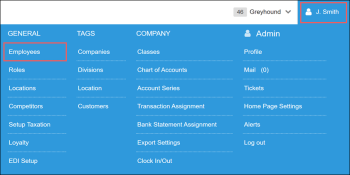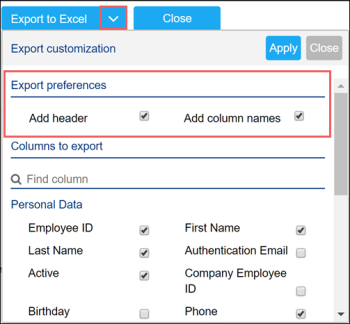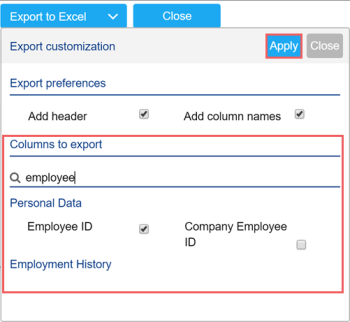The Employees list report form allows you to export data of employees registered in CStoreOffice®.
The export option may be helpful, for example, if you want to save a copy of employees records and their data. If data of some employee gets corrupted or removed from the system due to some accident, you can use the exported data to restore the employee record in the system.
The exported employees data is saved to a file of the XLSX format. Each row in the file contains data of a separate employee record.
When exporting employees data, CStoreOffice® regards the permissions assigned to the account under which you are currently logged in to CStoreOffice®. That is, CStoreOffice® allows you to export data only for those employees who are accessible to you according to the Allow users to create and assign roles according to the Available Roles List permission. For more details, see Roles Management Permissions.
To export employees data, follow the steps:
- At the top right of the CStoreOffice® home page, click your user name and then select General > Employees.
- At the top of the Employees list report : Location form, click the arrow icon on the right of the Export to Excel button.
- In the displayed window, in the Export preferences section, select the following options:
- Add header: Select this option if you want to add a header to the XLSX file with exported data.
- Add column names: Select this option if you want to add a row with column names to the XLSX file with exported data.
- In the Columns to export section, select check boxes next to fields whose data you want to export. You can skip fields that are not relevant to you, for example, the number of warnings that employees have or employees starting rate.
To quickly find the necessary field, use the Find column field. Enter the field name or a part of it and then press ENTER on the keyboard. - At the top of the window, click Apply to save the configured filter.
- At the top of the Employees list report : Location form, click the Export to Excel button.
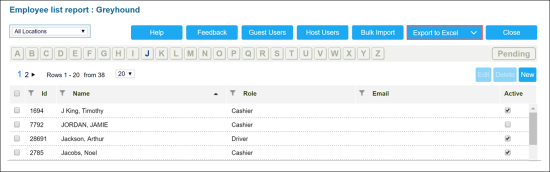
Result: CStoreOffice® exports data from the selected fields for the employees accessible by your account and saves this data to a file of the XLSX format. The file is downloaded to the default downloads location on your computer.